-
Students
-
Faculty
-
- Articles coming soon
User Account Self-Service Password Reset
How does the password reset process work?
Users can reset or change their password using the account self service portal.
You can access this page by visiting UD’sportal login page and scrolling down to the troubleshoot section where you find the link. If you are already logged in, you can see the link under the welcome message.
Steps:
1- Log in through the website
2- Tap on “Click Here” to reset your password
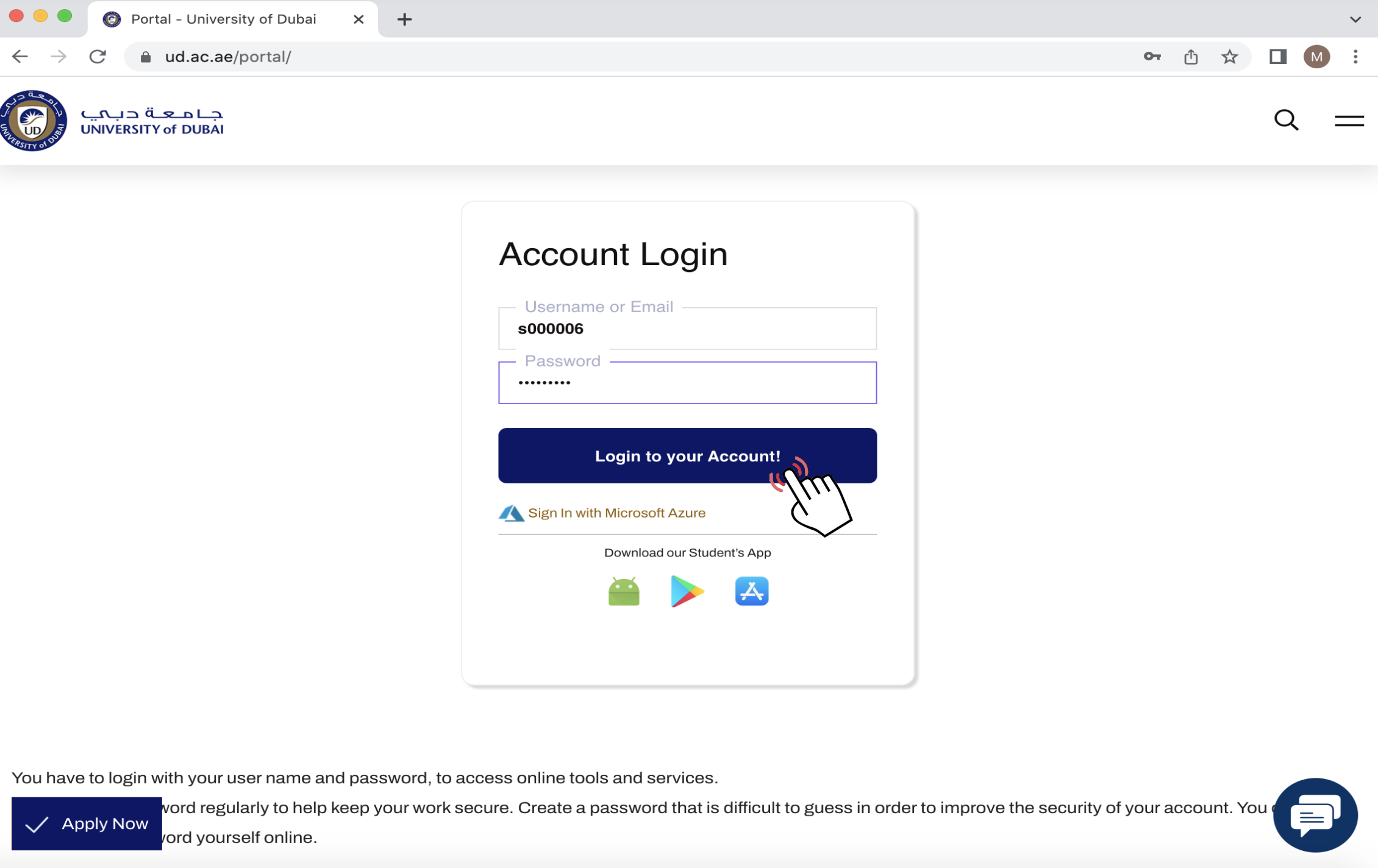
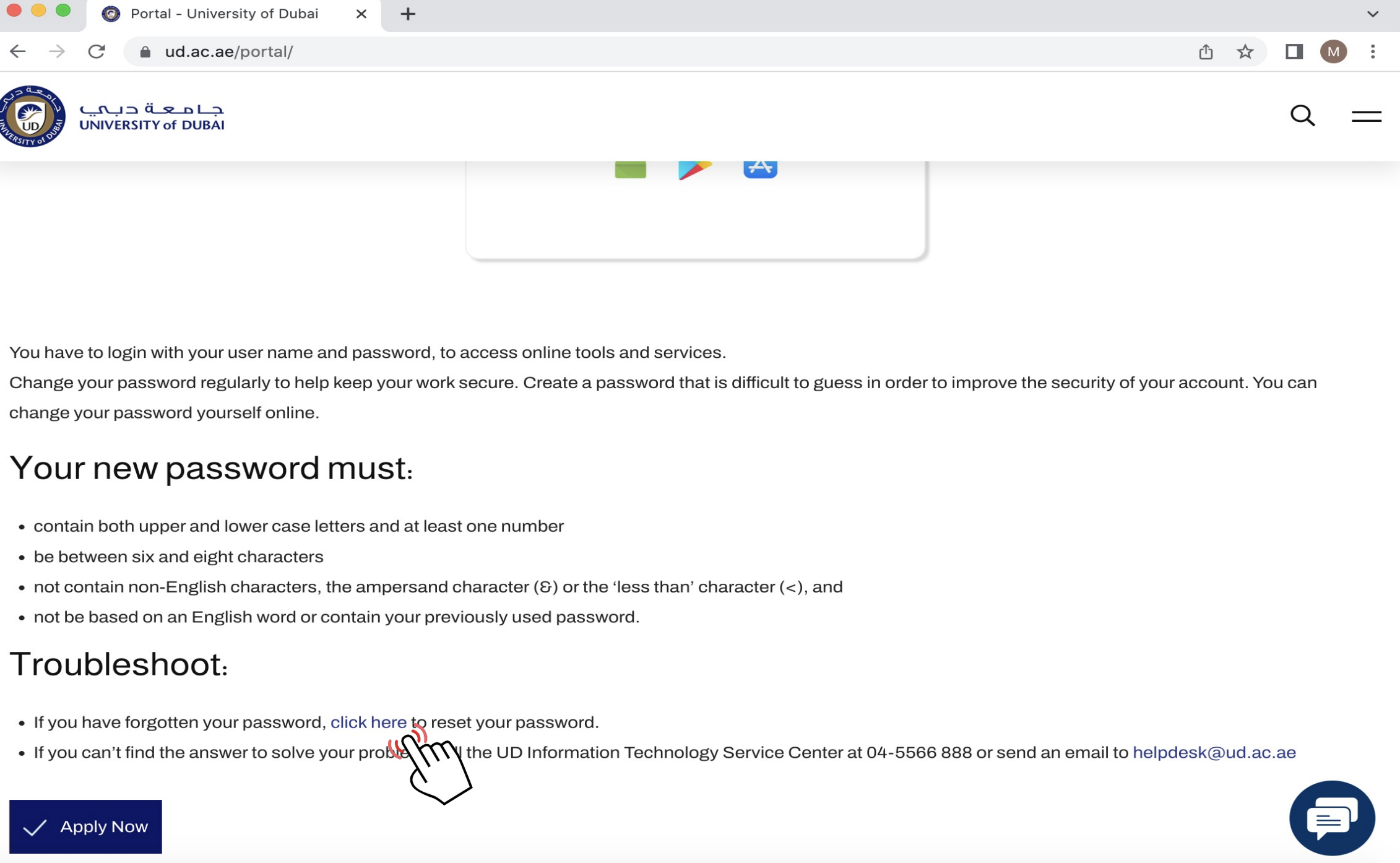
Important Notes
- You must register your account through this portal to have the ability to edit and update your information.
- Changing your details (password, username, personal email, phone number …) from this portal will be reflected on all accessible UD platforms and facilities with the exception of your UD email.
- If you forget your password and you are still not enrolled, you will not be able to reset it or register in this portal.
(For more information, contact the IT department through email on ithelpdesk@ud.ac.ae).
Password Best Practices
- Never reveal your passwords to others
- Change your password at least twice a year
- For each account, use a separate password. In this way, even if one account gets hacked, others would not be at risk
- Multi-factor authentication should be used (MFA). Keep in mind that even the strongest passwords have their limitations. Multi-Factor Authentication provides essential additional security layers
- Complexity loses out to length. The more characters in a password, the better. If at all feasible, use at least 16 characters
- Make passwords that are both difficult to guess and simple to remember
- Use sentences or phrases to make passwords easier to remember “Breadandbutteryum,” for example. Some systems even allow you to utilize spaces, such as “bread and butter yum.”
Single words, or words preceded or followed by a single number, should be avoided (e.g. Password1). Hackers will guess your password using word dictionaries and widely used passwords
Don’t use birthdays, children’s or pet’s names, car model, or other personal information in your password that others may know about you or that you’ve shared on social media. Hackers will be able to discover it if your buddies can.
Complexity is still important. Include higher and lower case letters, digits, and special characters to add complexity.
How to Enroll?
1- Fill up your UD email or username and password, and click on “Login”
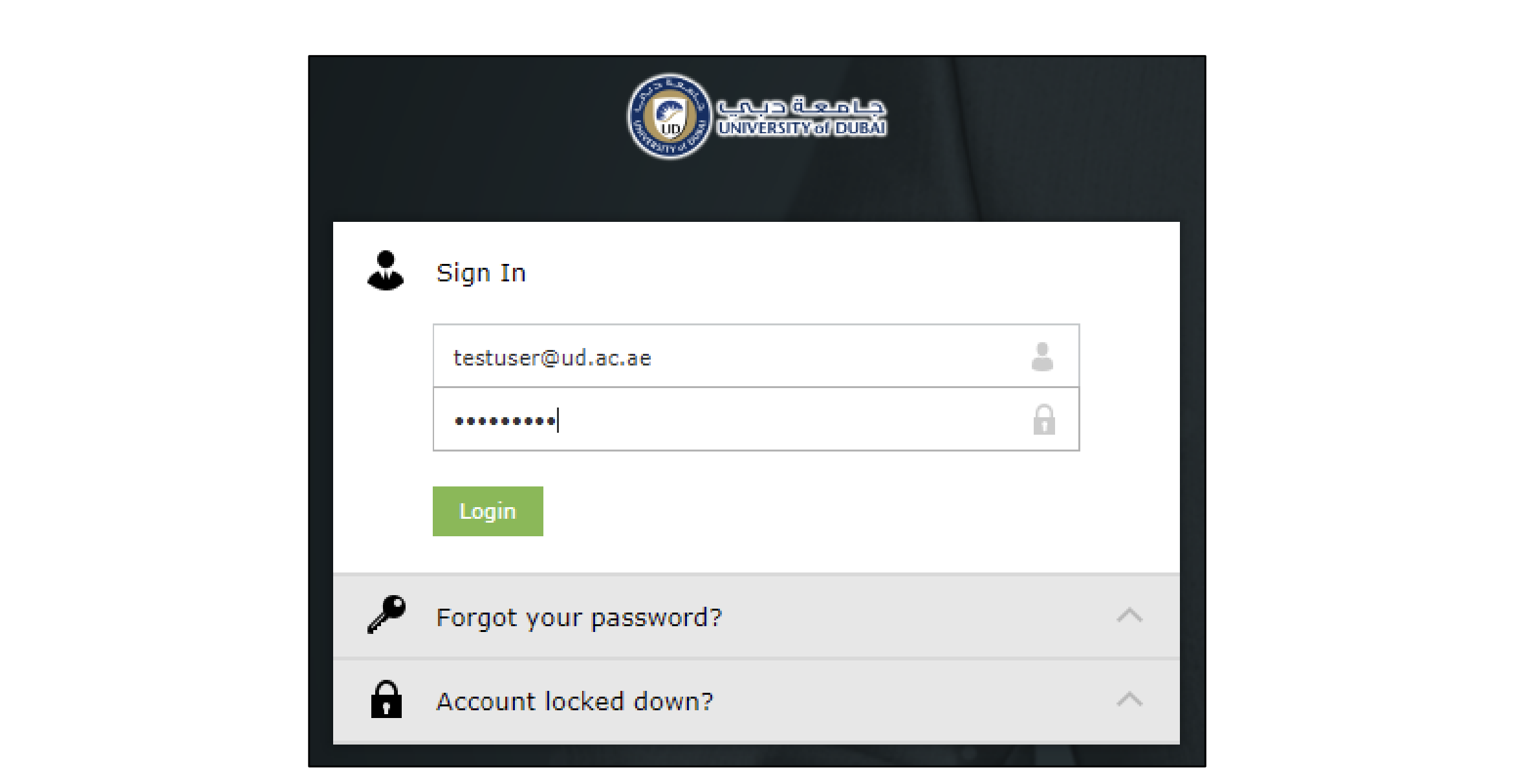
2- Select ‘Security Questions’ on the ‘User Registration’ page and click ‘Next’
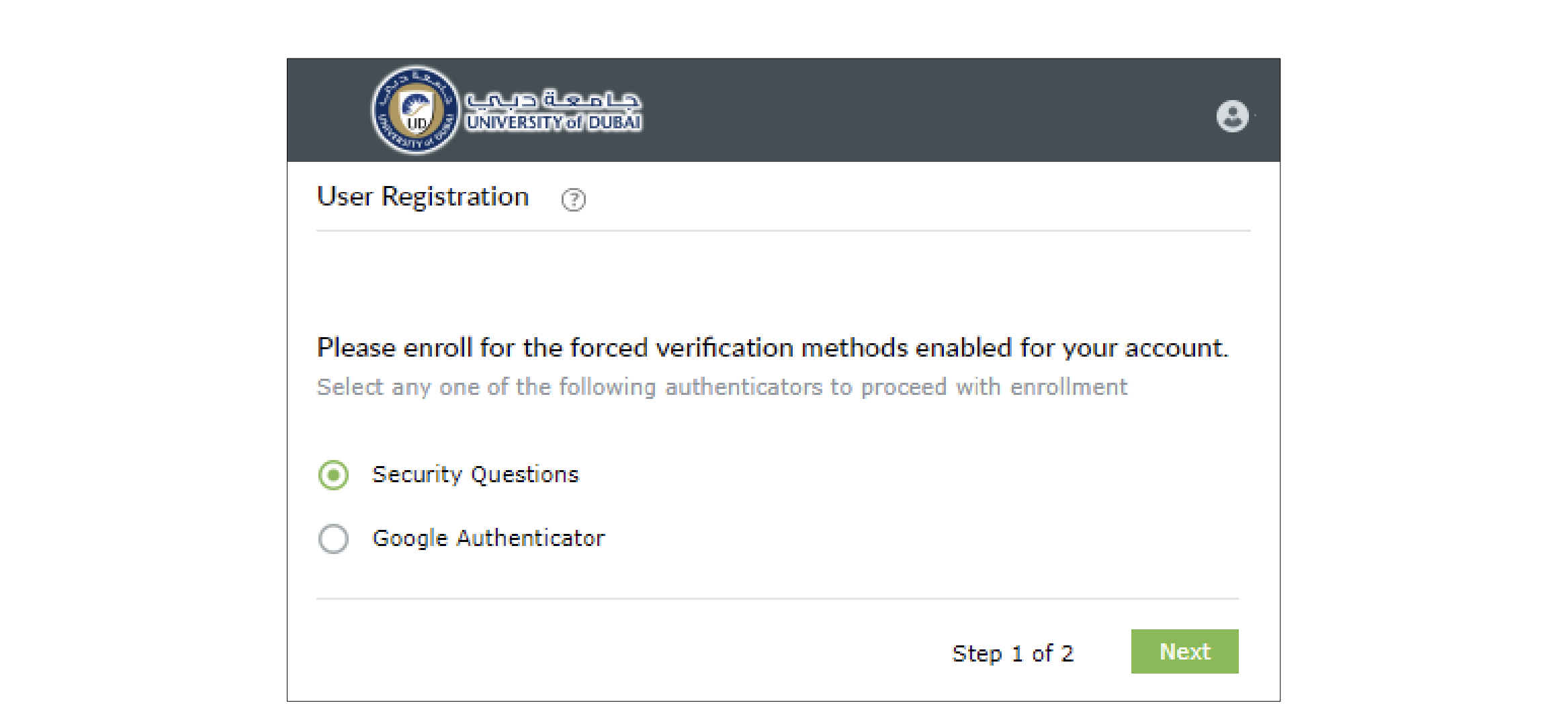
3- Select the preferred questions and provide the relevant answers, and click ‘Next’. If you would want to see the answers you provided before clicking next, uncheck the ‘Hide Answer(s)’ option at the bottom
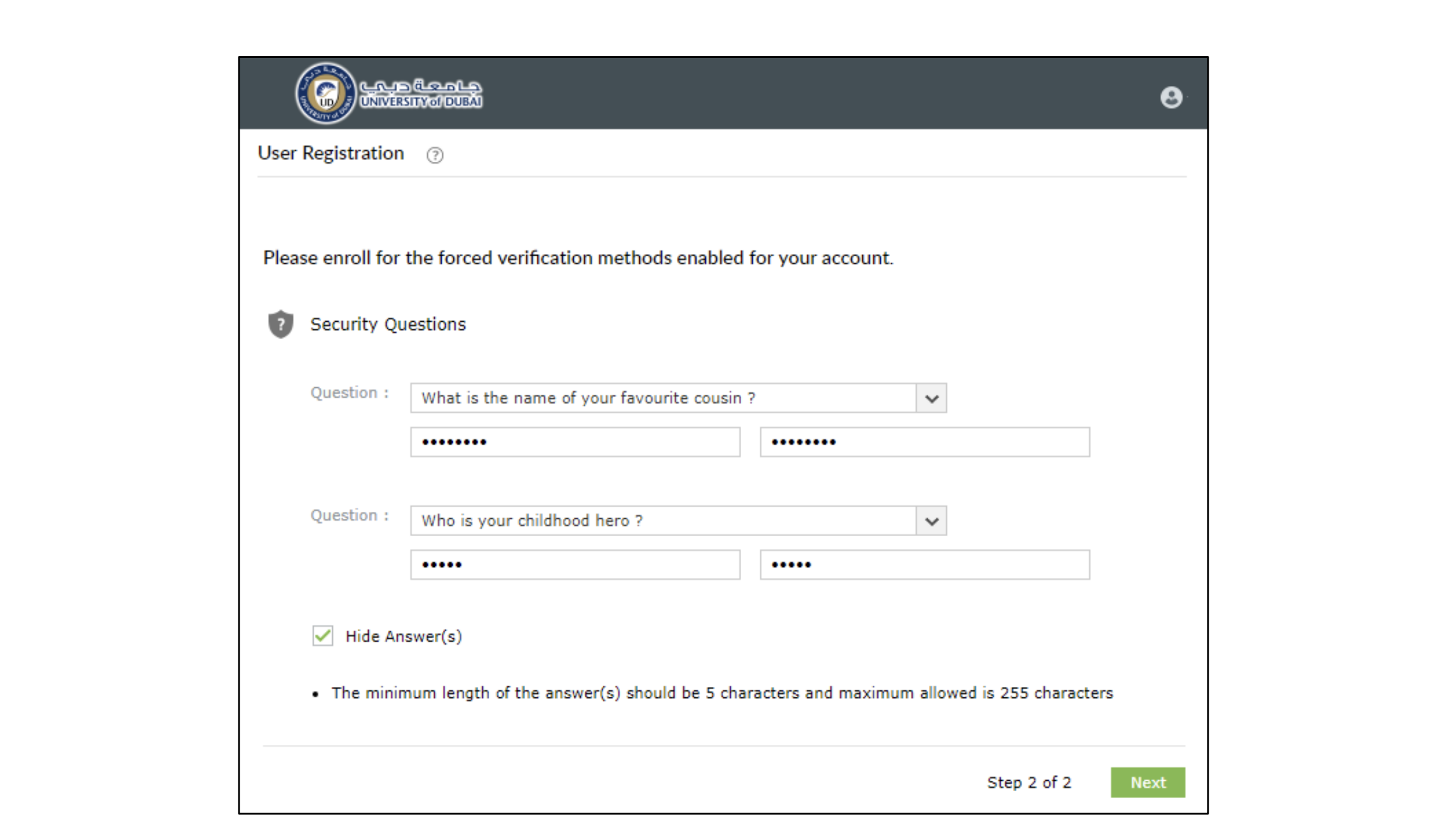
4- Tap on ‘Click Here’ in the green rectangle to complete your enrollment
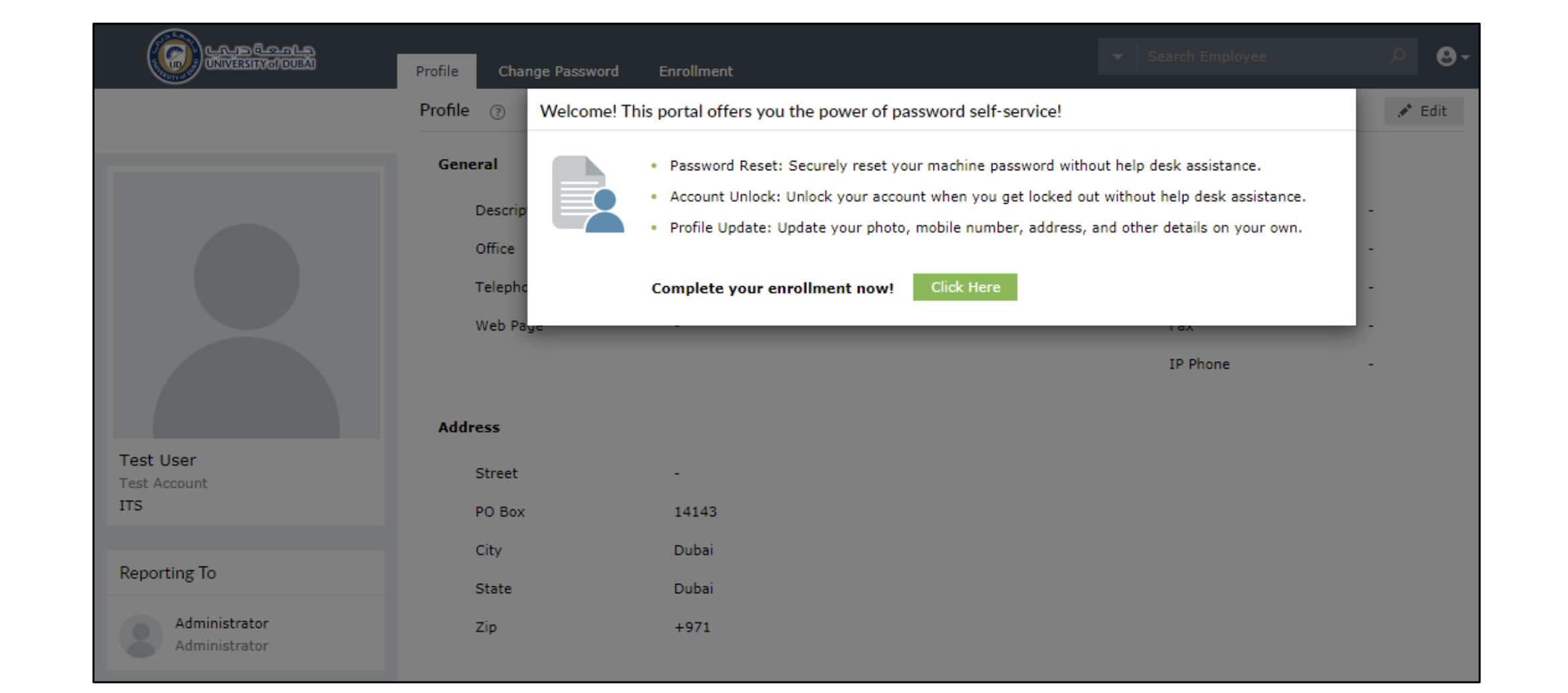
5- Scan the QR code with your Google Authenticator and fill in the code you will get in line 4 as shown in the image above. If you do not have Google Authenticator, please download it
- Download for Android link1 – link2 (none play store users)
- Download for iPhone link1
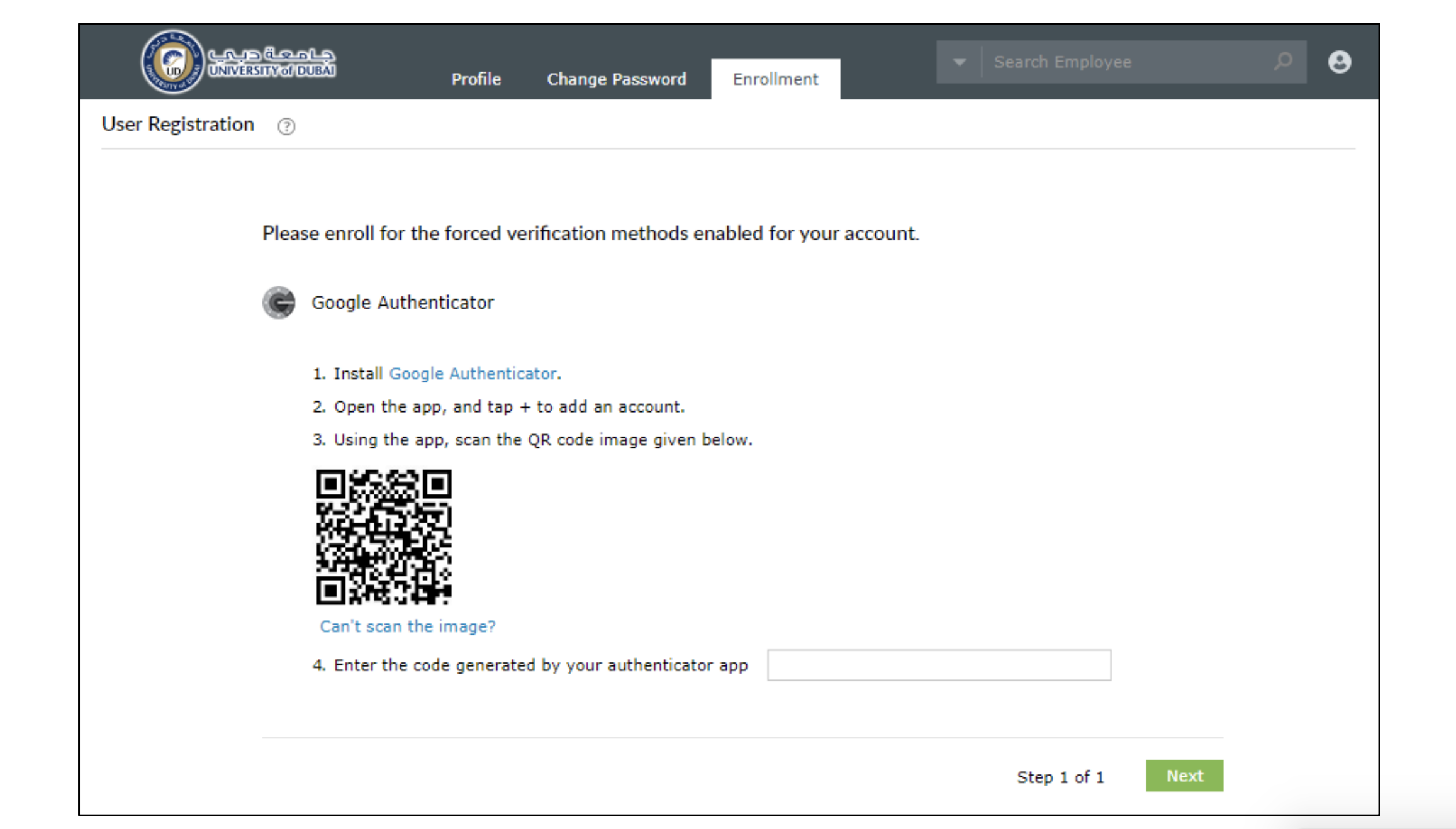
6- Once you are done, your enrollment should be completed and you will be granted access to your Self-Service profile as shown in the images below
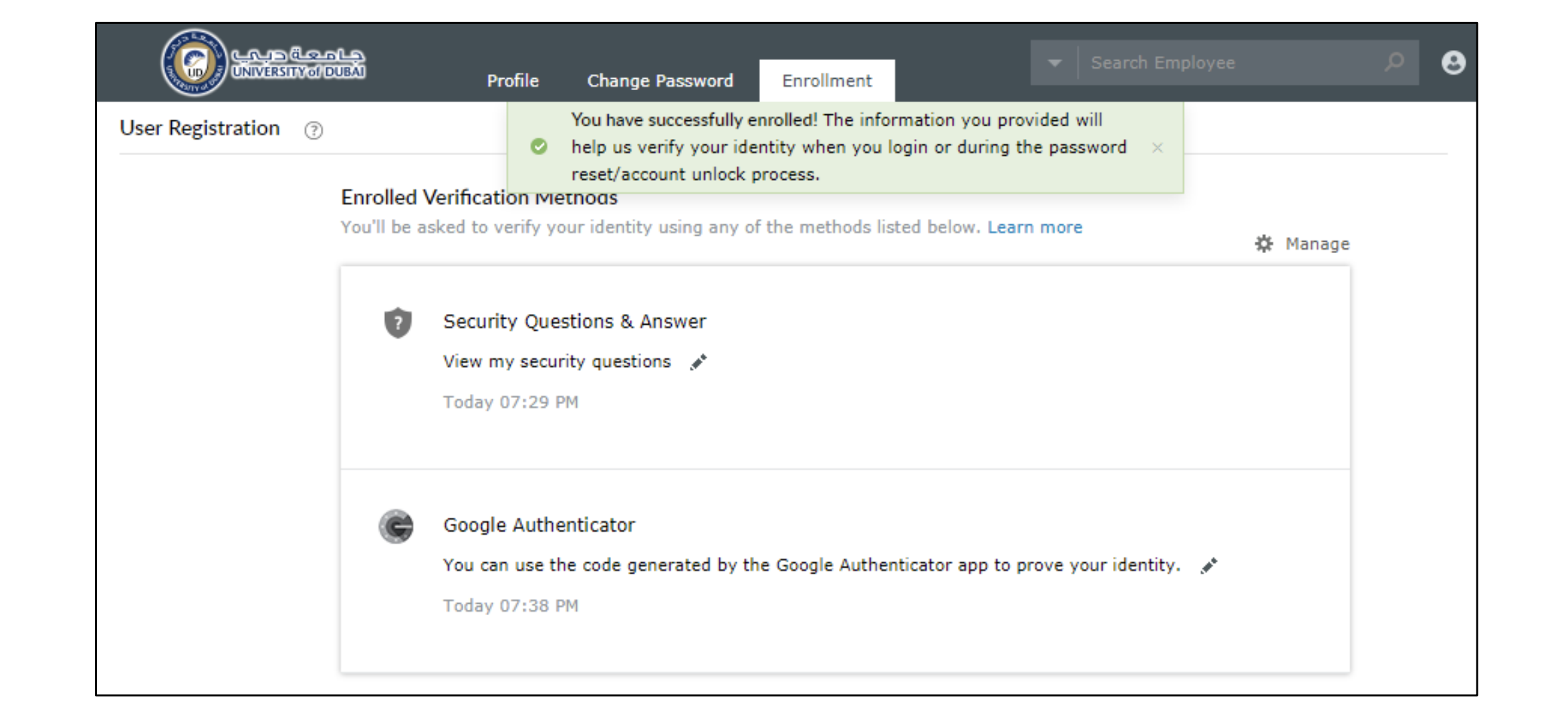
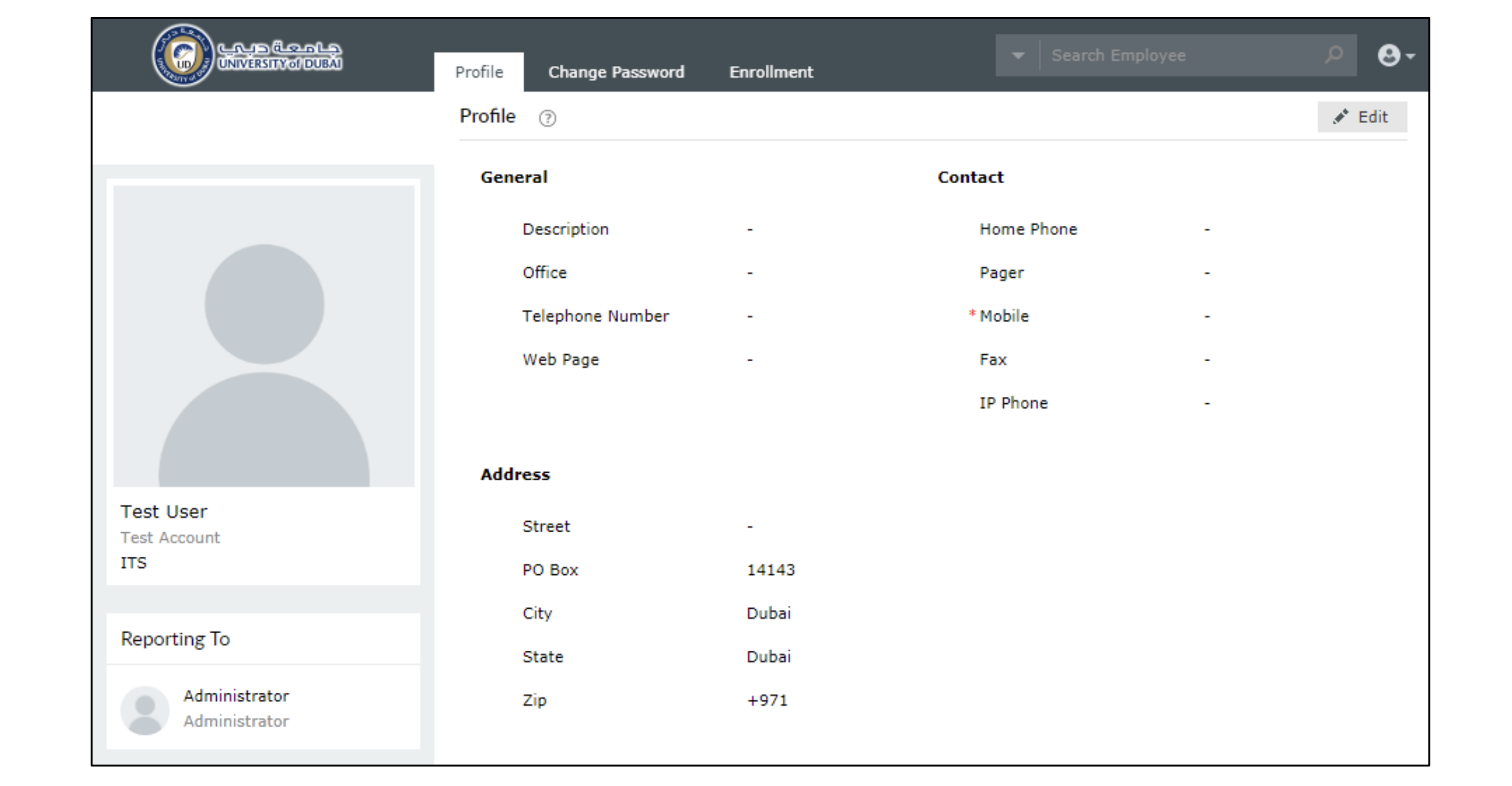
How to Reset Password?
Resetting your password is an easy process while you are already enrolled to the Self-Service Portal. If not, then it’s recommended to enroll or contact the IT department by sending an email to ithelpdesk@ud.ac.ae
If you know your password
If you still remember your login credentials, you can simply go to the self-service portal and follow these steps:
1- Fill up your UD email or username and password, and click on “Login”
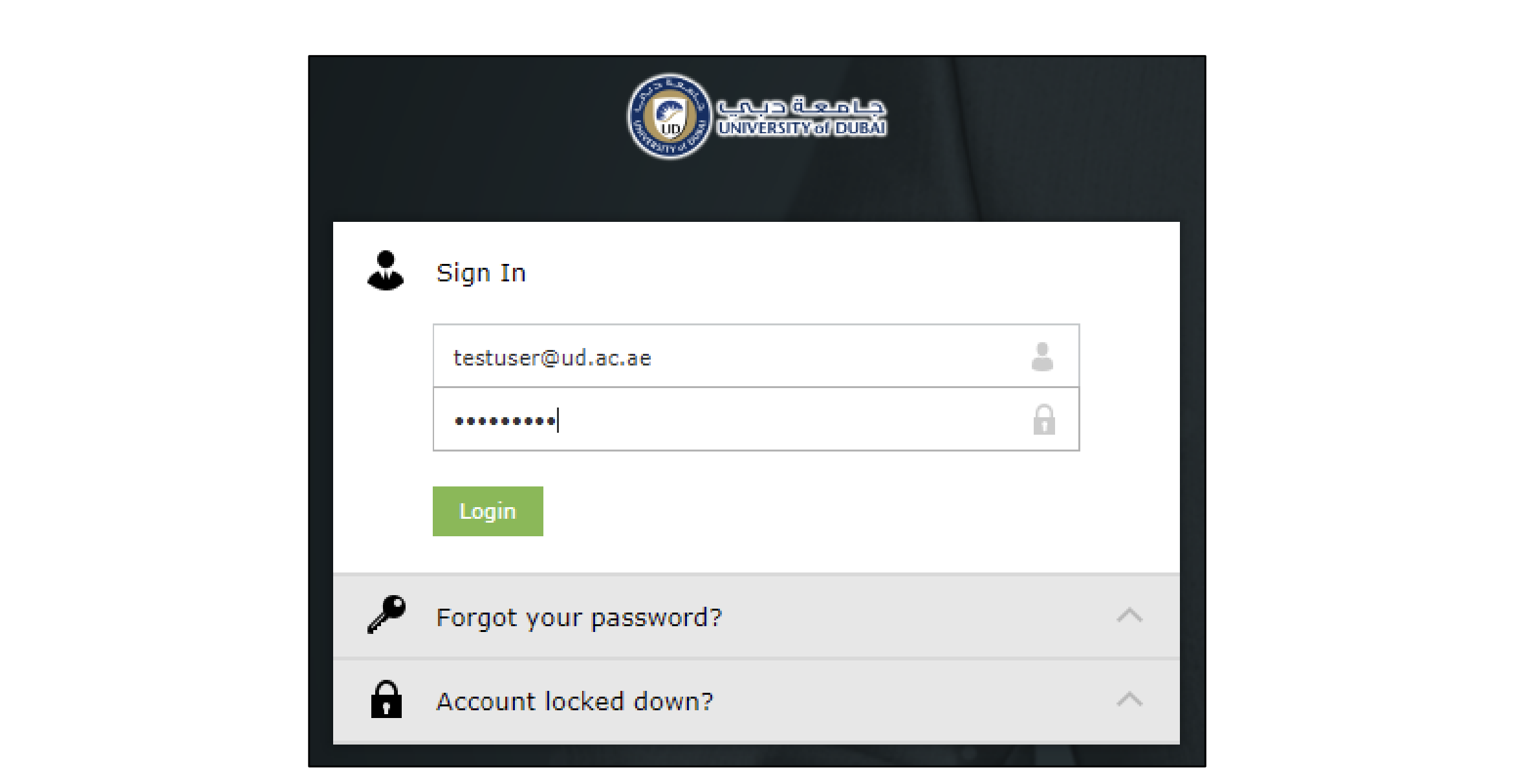
2- Go to “Change Password”
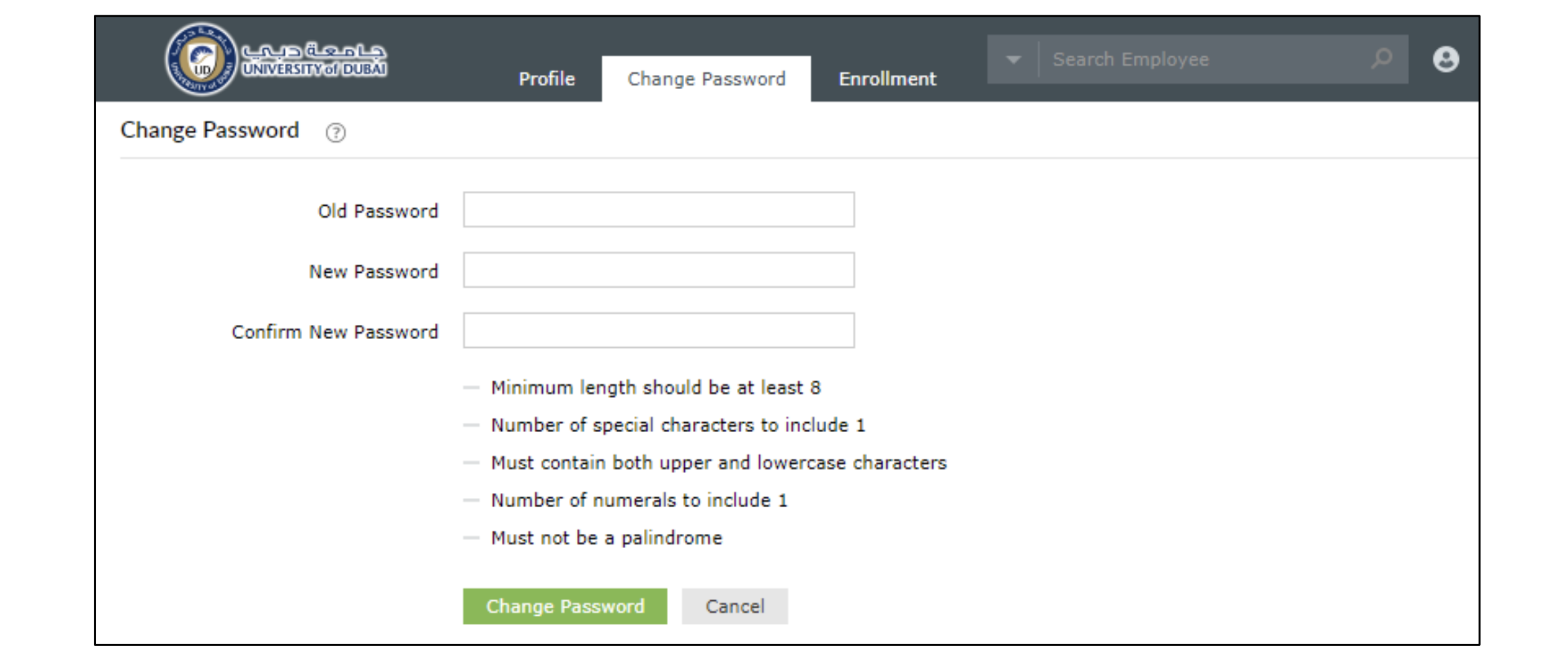
3- Fill up all required fields and press “Change Password.” Don’t forget to follow new password best practices mentioned above
Important Note
- Please make sure to update/complete your profile with all missing information.
- Please note that once you finish enrolling, the last tab “Enrollment” will disappear and will not be available to you anymore.
- If you would want to change your enrollment data, you would have to contact the IT department through ‘ithelpdesk@ud.ac.ae’ to clear your enrollment data so that you can re-enroll with the new data.
If you forget your password
If you don’t remember your login credentials and you are already enrolled to the Self-Service Portal, you can go to the self-service portal and follow these steps:
1- Go to “Forgot your password” tab, enter your username and security captcha, then press “Continue”
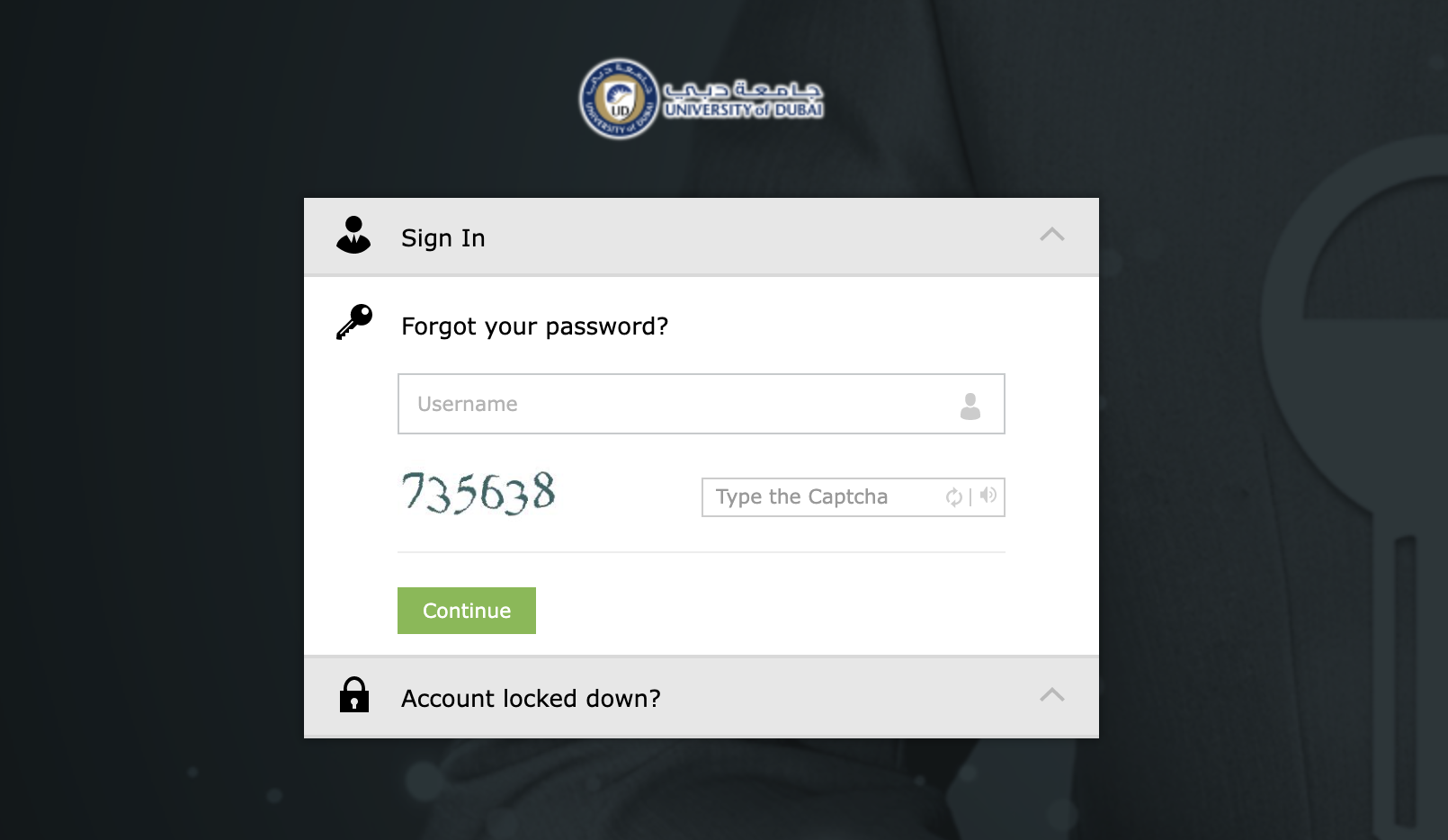
2- Answer the security question
(Note : This will be the same security question that was previously entered)
3- Enter and confirm your new password
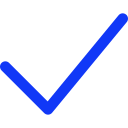 Apply Now
Apply Now