How can we help you today?
-
Students
-
Faculty
-
- Articles coming soon
< All Topics
Print
Adding Zoom Meetings to Moodle
PostedFebruary 24, 2022
UpdatedOctober 18, 2023
In order to use Zoom services inside your courses, you have to do it through UD’s Moodle portal. It’s already integrated and easy to use
Steps
1- Use your UD Moodle credentials to Log in to Moodle (You can get the link from your website portal or using this direct link)
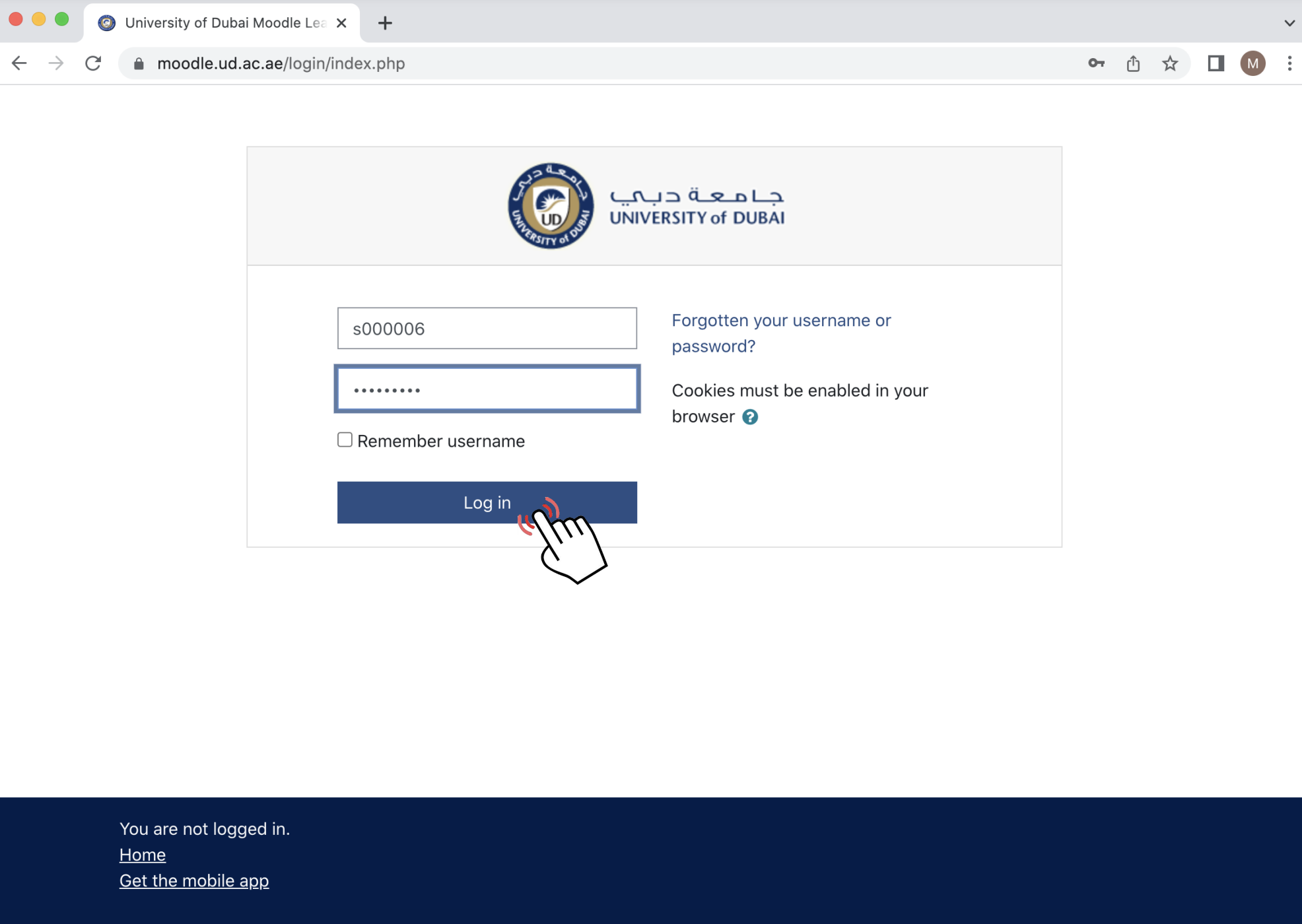
2- Once you are logged-in, you can view and select your courses from the list on the left. Do not forget to click on “Turn editing on” button
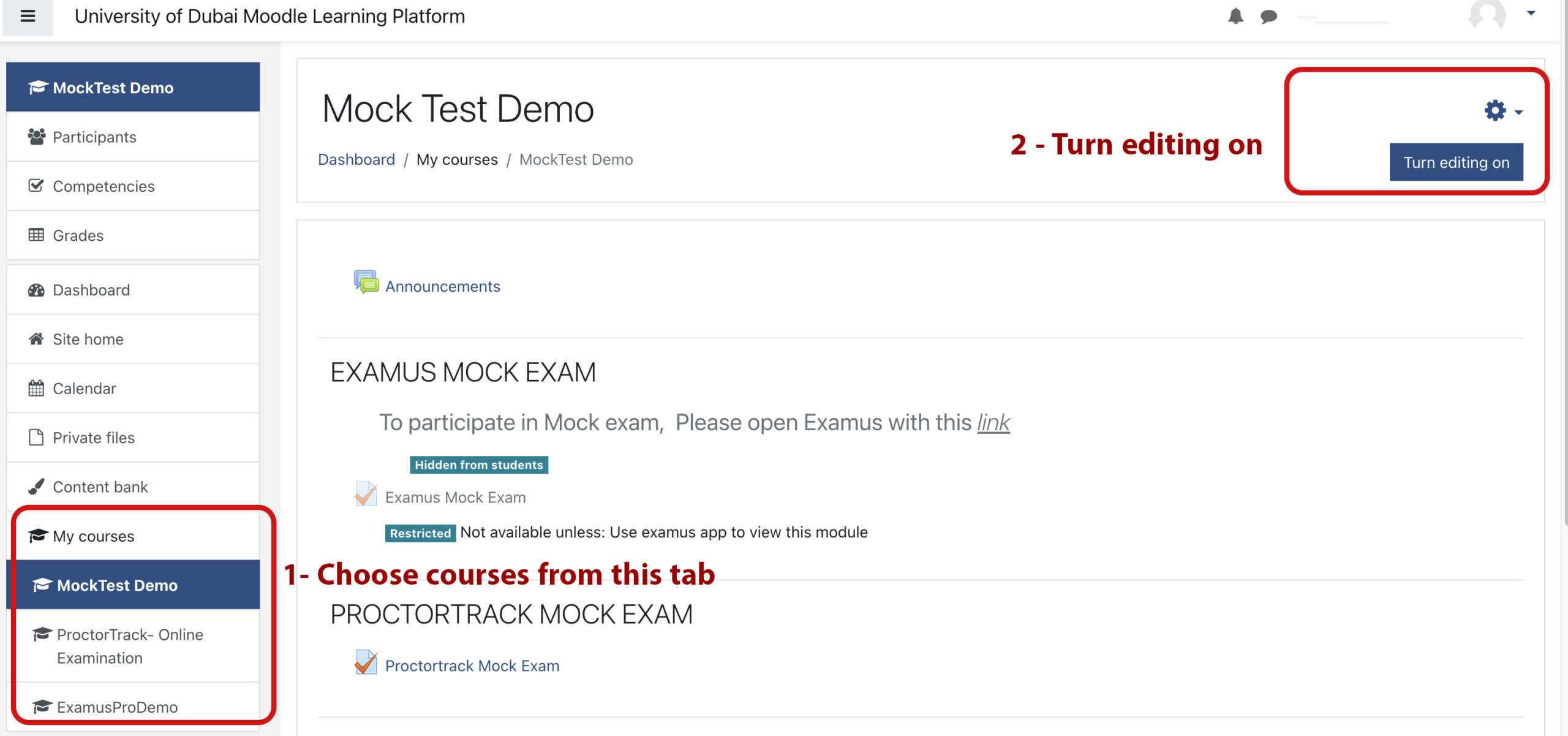
3- By turning on the editing feature, you will be able to scroll and add activities to your course lectures. To continue, click on the “Add an activity or resource” link, then choose “Zoom meeting”
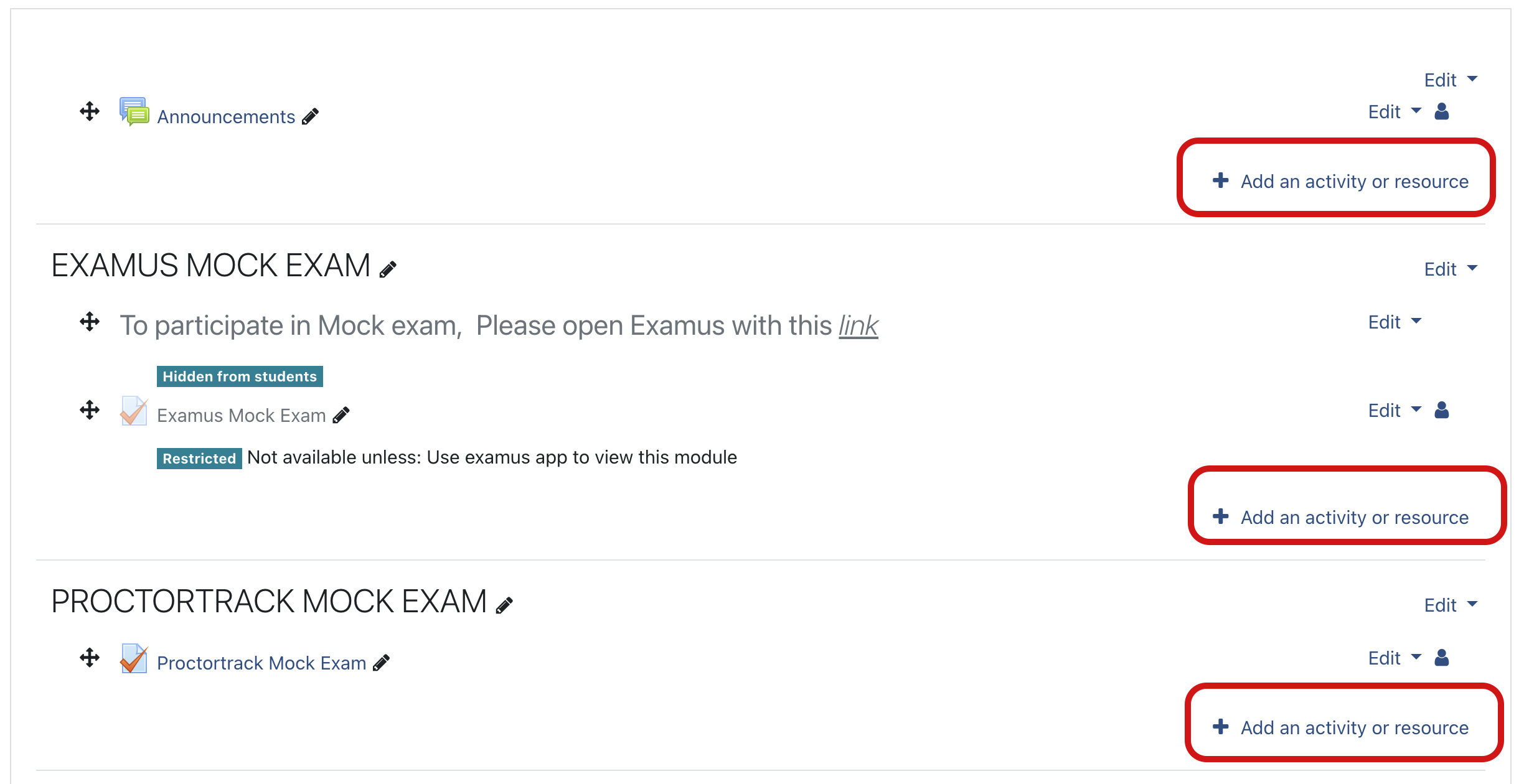
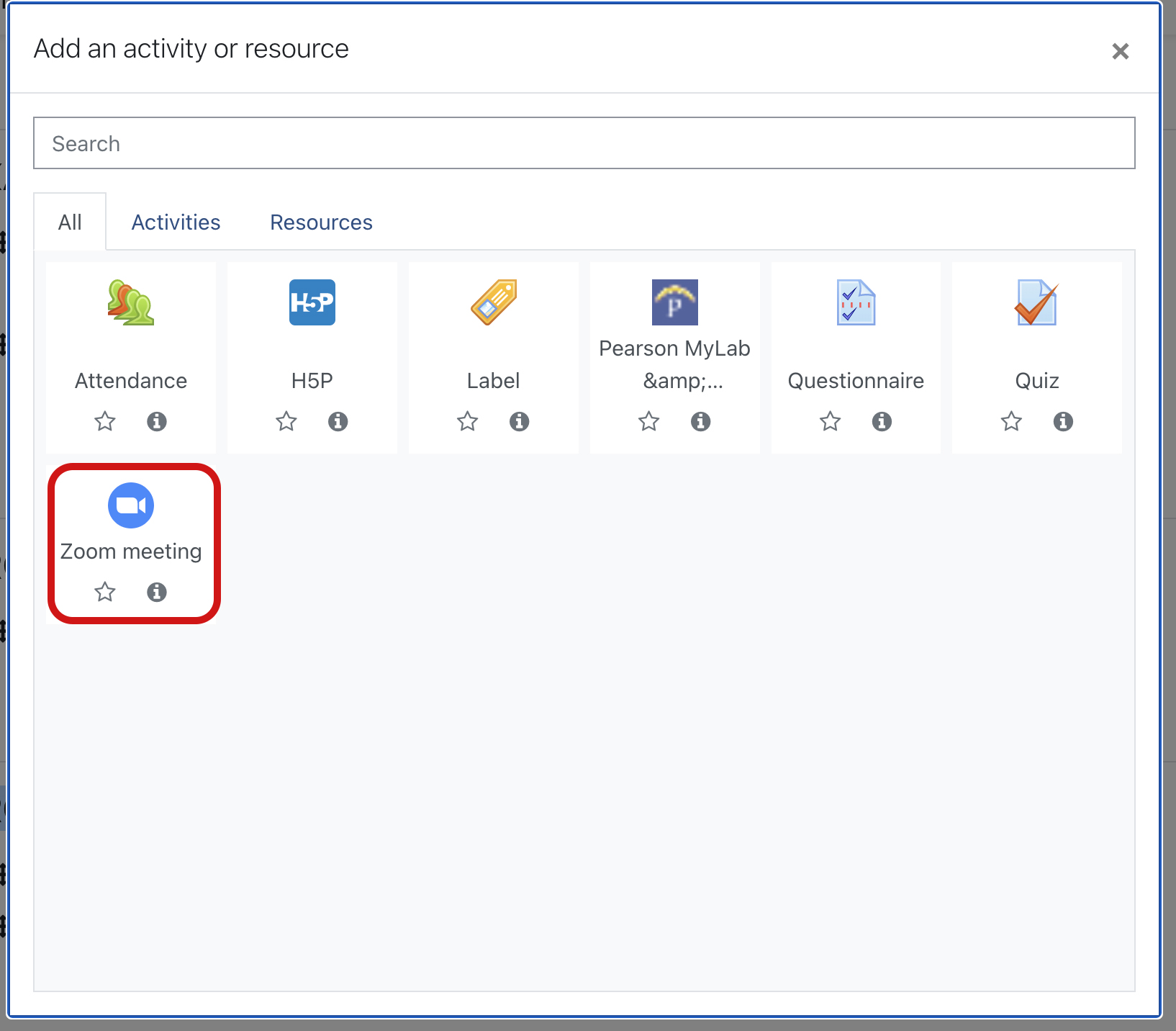
4- In the next page, you will be asked to enter your meeting details such as meeting title, description, date and time
5- Select save

Table of Contents
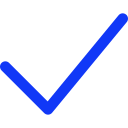 Apply Now
Apply Now