-
Students
-
Faculty
-
- Articles coming soon
How to Use Safe Exam Browser
Introduction
Safe Exam Browser is a web browser environment that carries out e-assessments safely. The software turns any computer temporarily into a secure workstation. It controls access to resources like system functions, other websites and applications and prevents unauthorized resources from being used during an exam.
General Concept
SEB runs on a local computer and it is connected via the internet to a learning management system (LMS) or an e-assessment system. Generally, SEB works with any web-based LMS and other kinds of web-based exam systems. Some learning management systems (LMS) like Moodle, ILIAS, OpenOLAT and exam solutions as Inspera Assessment offer a quiz mode specifically compatible with SEB.
Configuration
Safe Exam Browser enables secure exams on unmanaged computers like students’ personal laptops and tablets as well as in managed environments on all three platforms Windows, macOS and iOS. Starting version 2.0, SEB offers an individual configuration per exam, which is protected by a strong encryption against manipulation. Thanks to an elaborate authentication feature, the exam system can verify that a particular, unaltered SEB version and the correct exam settings are used for an examination. This facilitates secure exams especially on unmanaged computers like students’ personal laptops/tablets.
Safe Exam Browser 2.0 and later is a unified version which brings almost the same features, exam system interface, compatible configuration files and a very similar user interface onto all three platforms, while still taking in account operating system differences and unique platform specific features.
Steps
1- Open UD Website by using this link: https://ud.ac.ae
2- Click on the Account Login button on the top right corner

3- Enter your username and password
4- Login to your account
5-Click on Moodle
6-Enter your username and password
7-Click on the Log in button
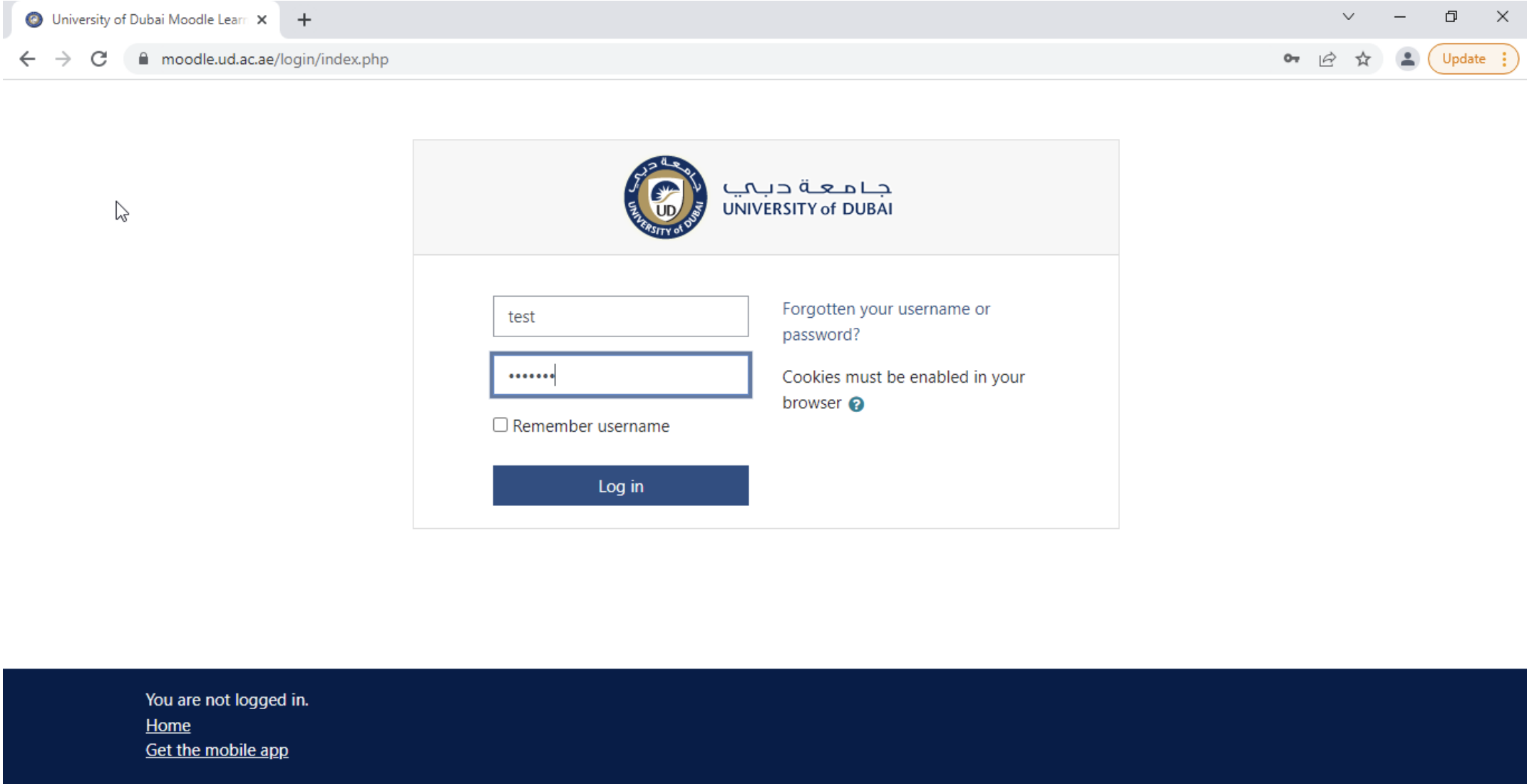
8- Click on your course (Under my courses)

9- Open the Quiz link
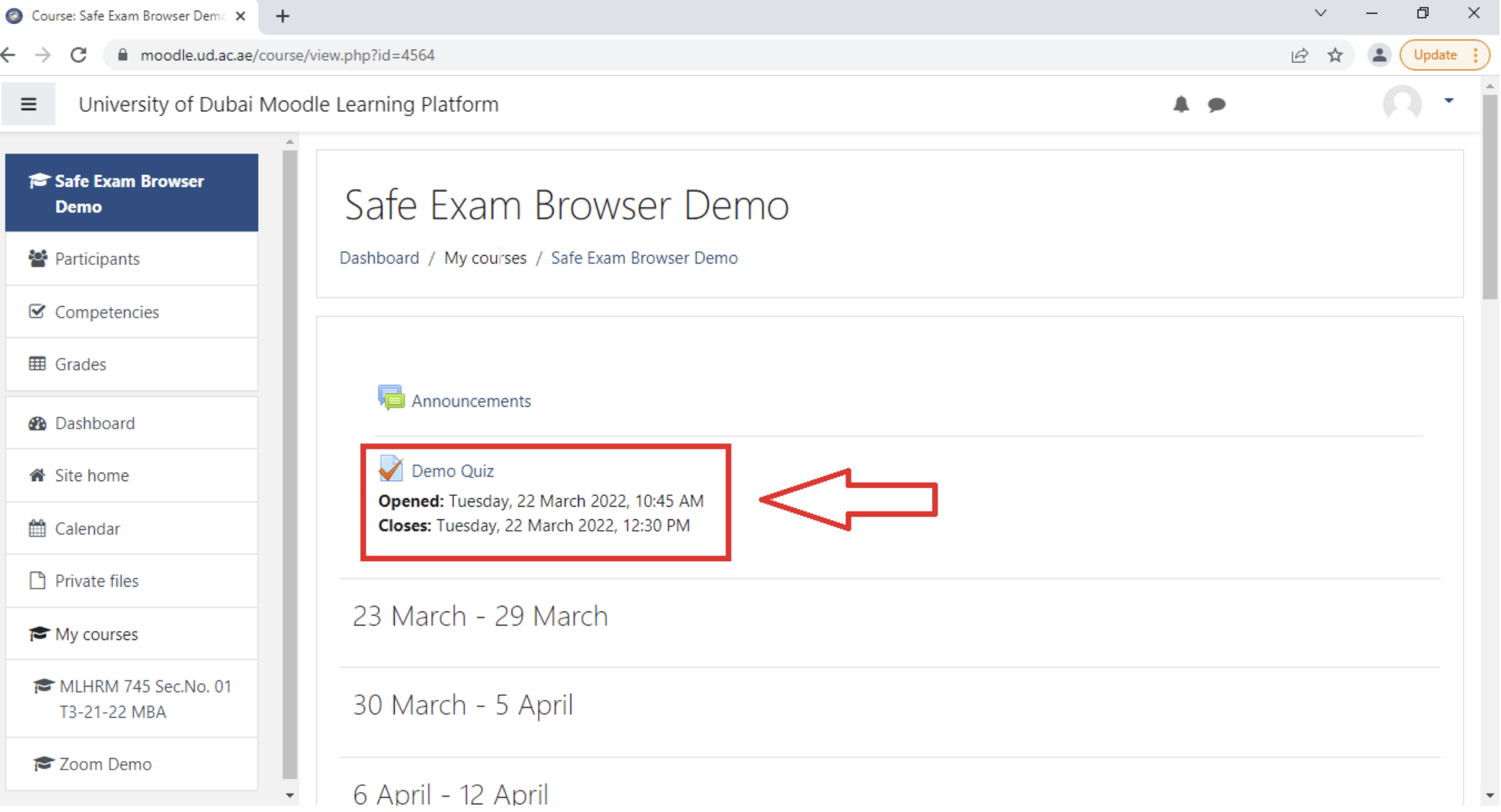
Important Note:
To create a new user account on Safe Exam Browser, install Safe Exam Browser by following the steps below:
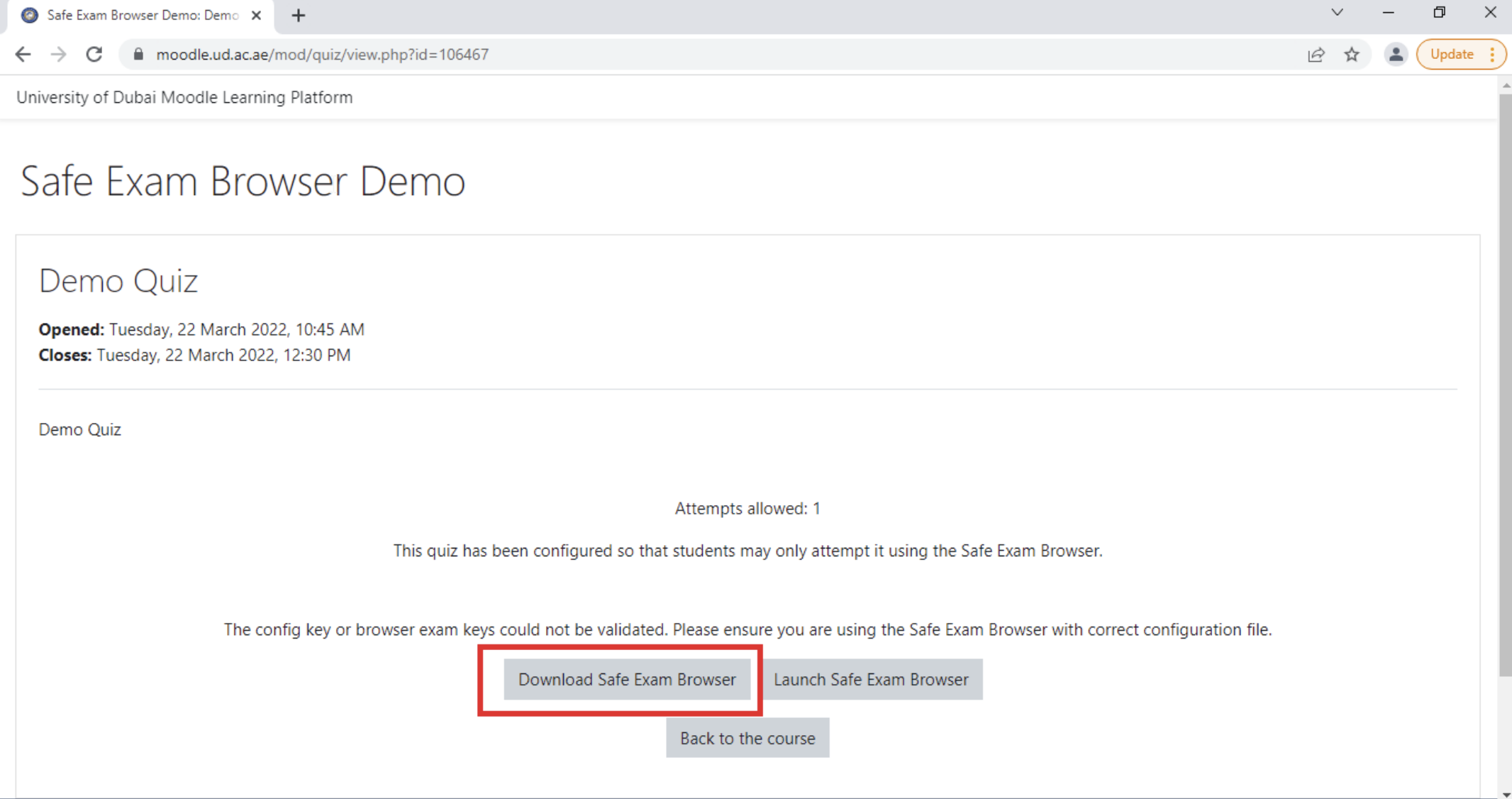
For Windows Users
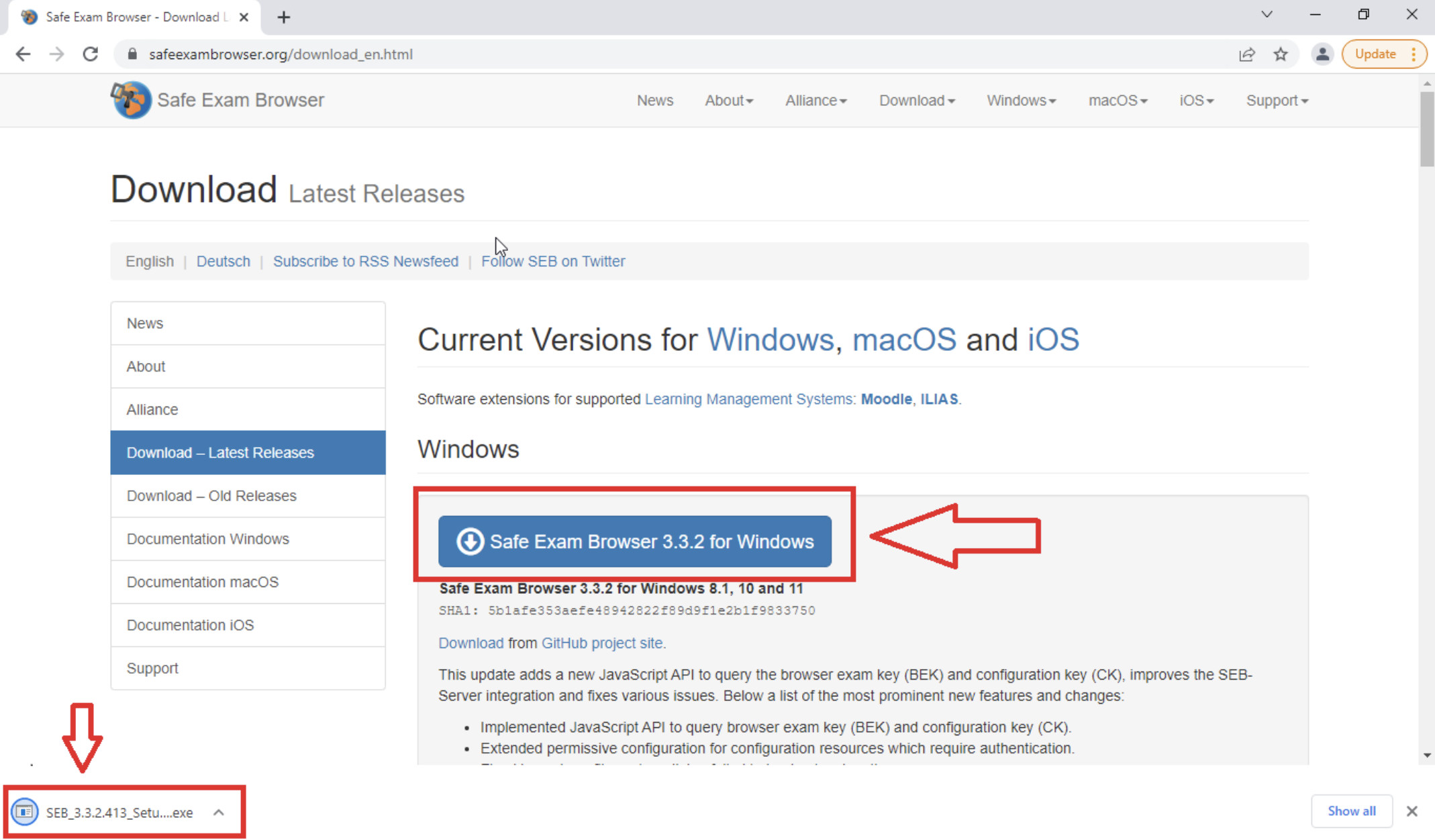
For MAC Users
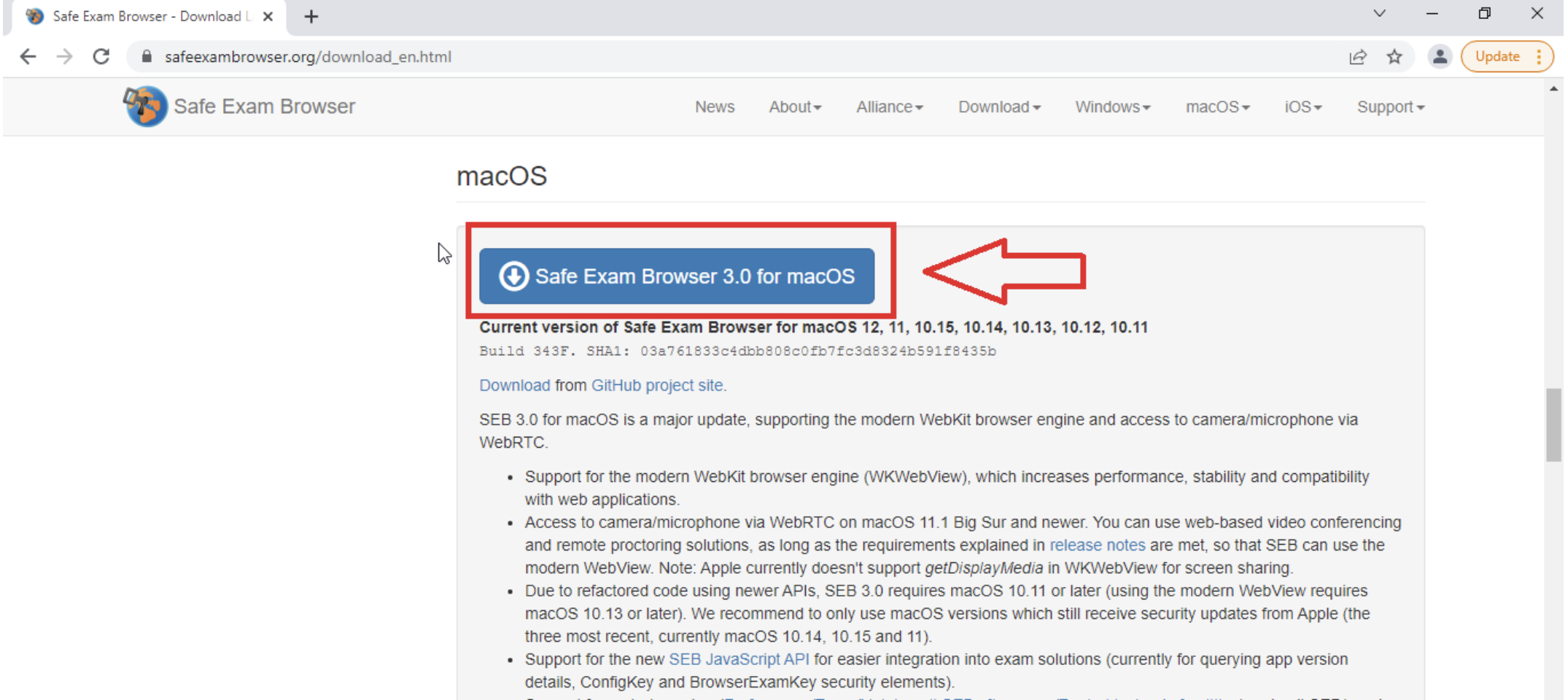
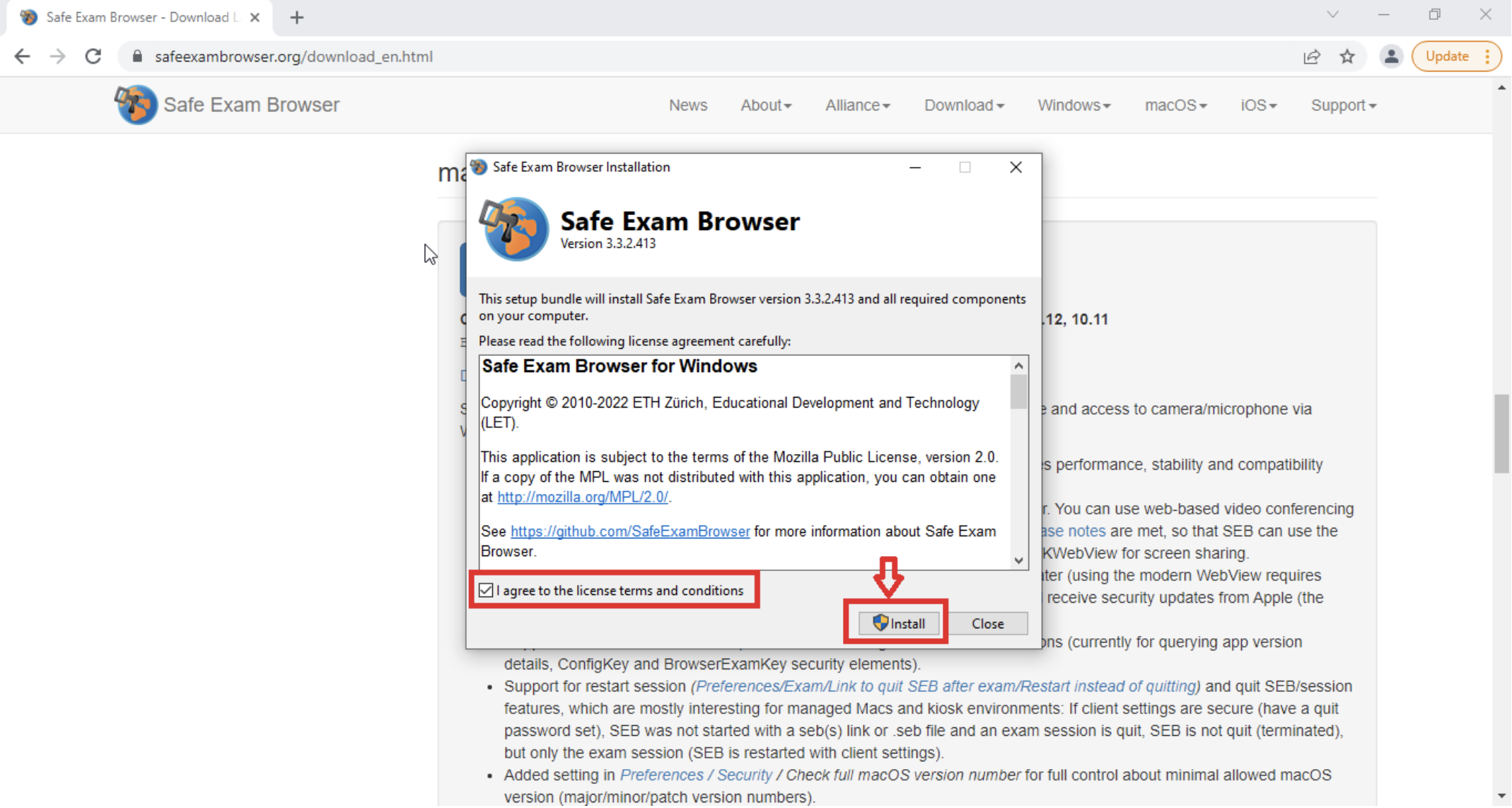

1- Go back to Moodle and Click on Launch Safe Exam Browser

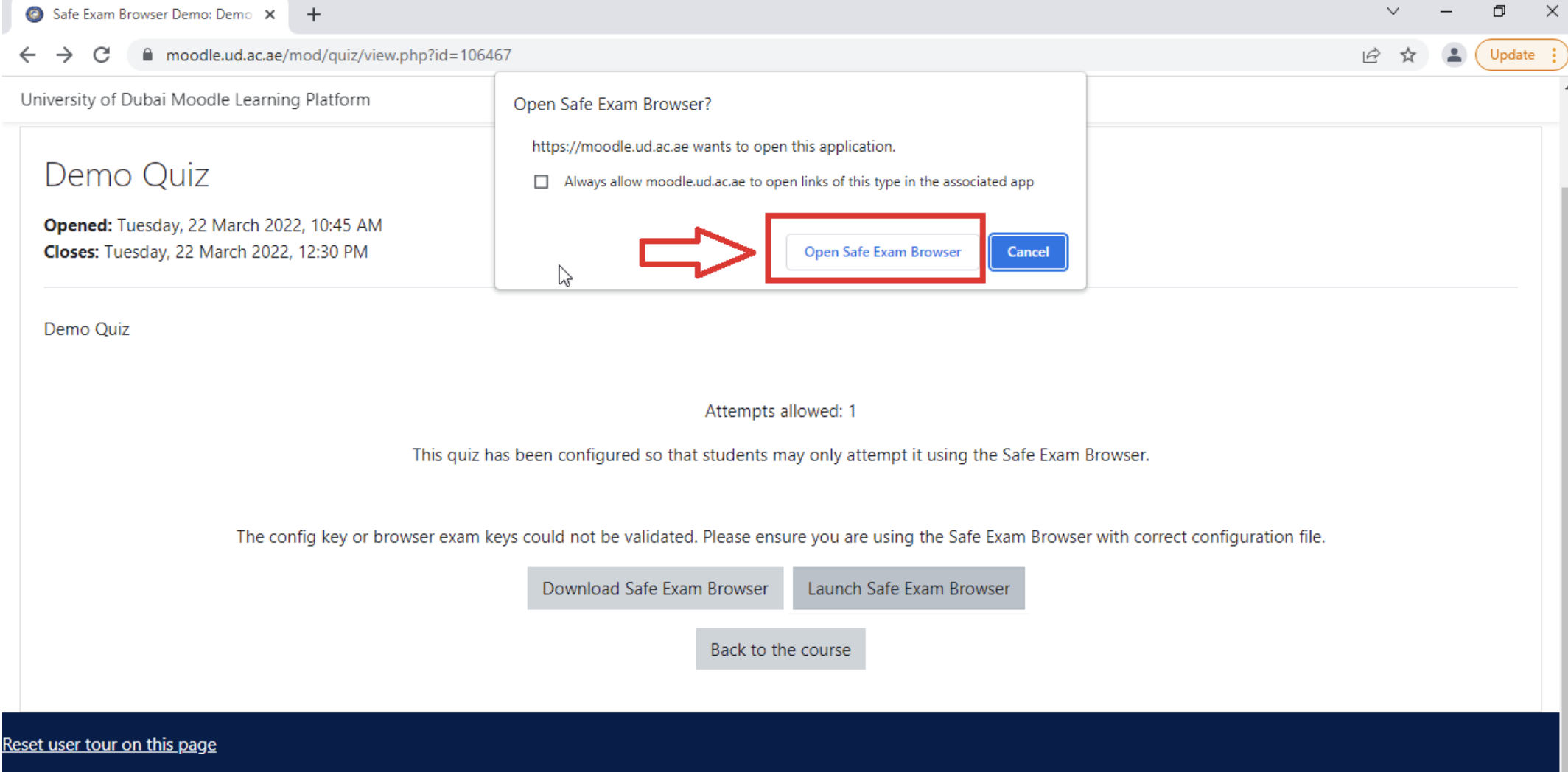
Now you are ready to start the exam through the Safe Exam Browser
2- Enter your username and password to start your exam
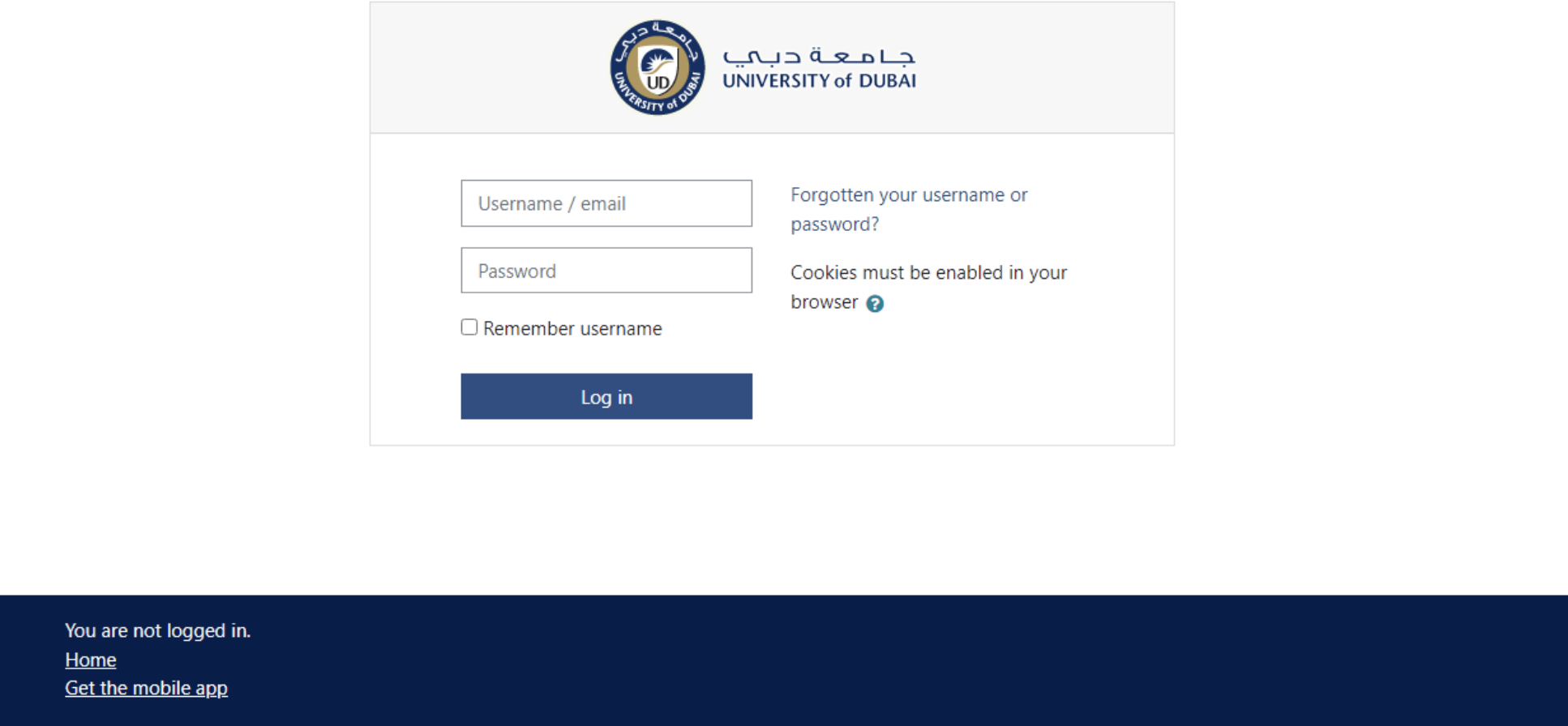
(For further information or assistance, please do not hesitate to contact the IT Services Helpdesk on +971 4 556 6888 or ithelpdesk@ud.ac.ae or reach.ud.ac.ae).
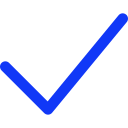 Apply Now
Apply Now