-
Students
-
Faculty
-
- Articles coming soon
Attendance Entry Guidance for CAMS
Attendance Entry
Attendance entry through the Course Management feature is simple and quick. There is only one option to take attendance – Daily Attendance. By default, it will mark students as Present. Faculty members shall manually enter the attendance only if they had to change the status for students who are Absent or Late. Once the attendance is entered, click on the save button.
View Attendance from Course Management
Attendance is available under Course Management where you can choose the “Attendance” or “My Courses” tabs.
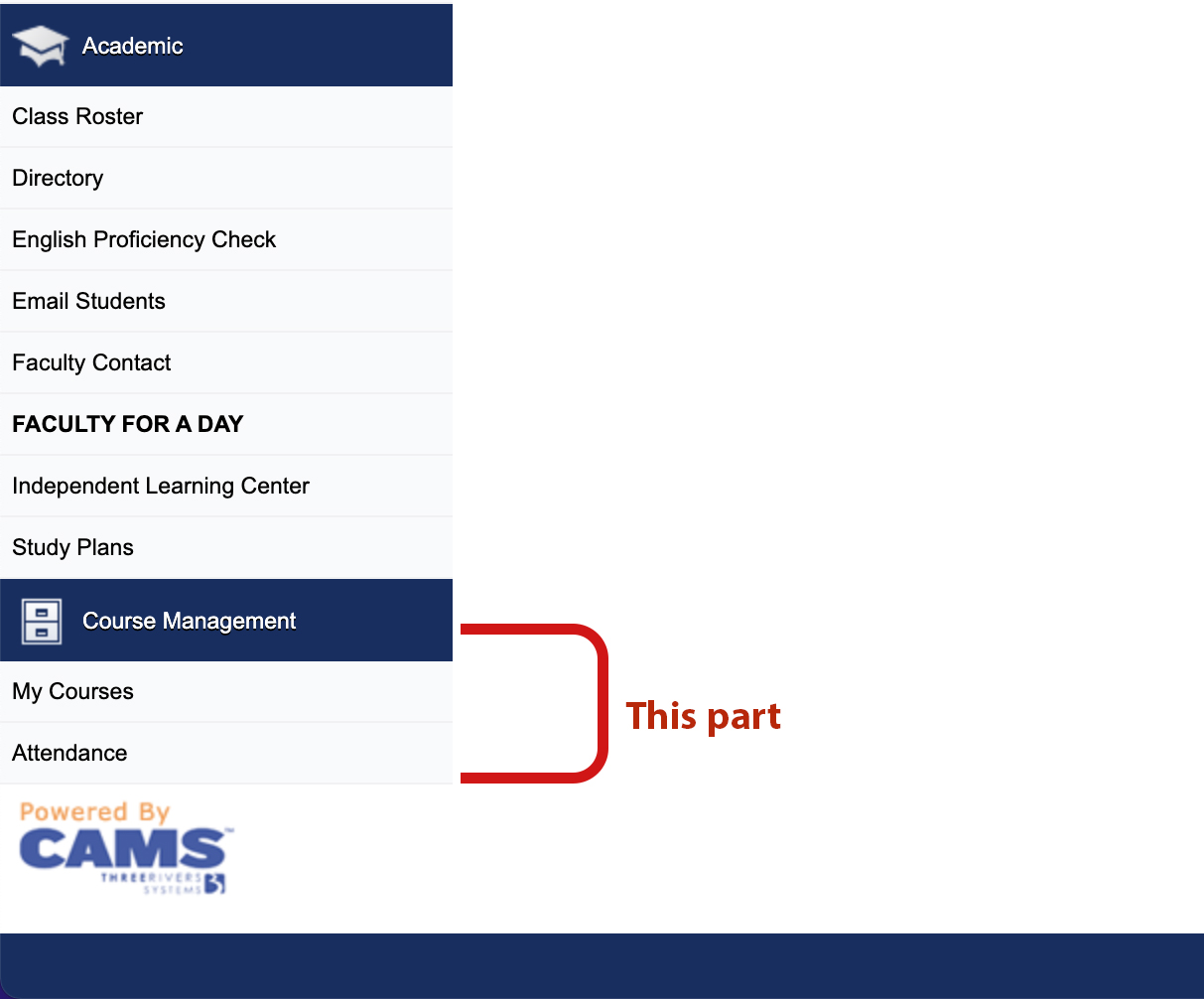
1- Then from the new window, you can click on the desired course from the list.
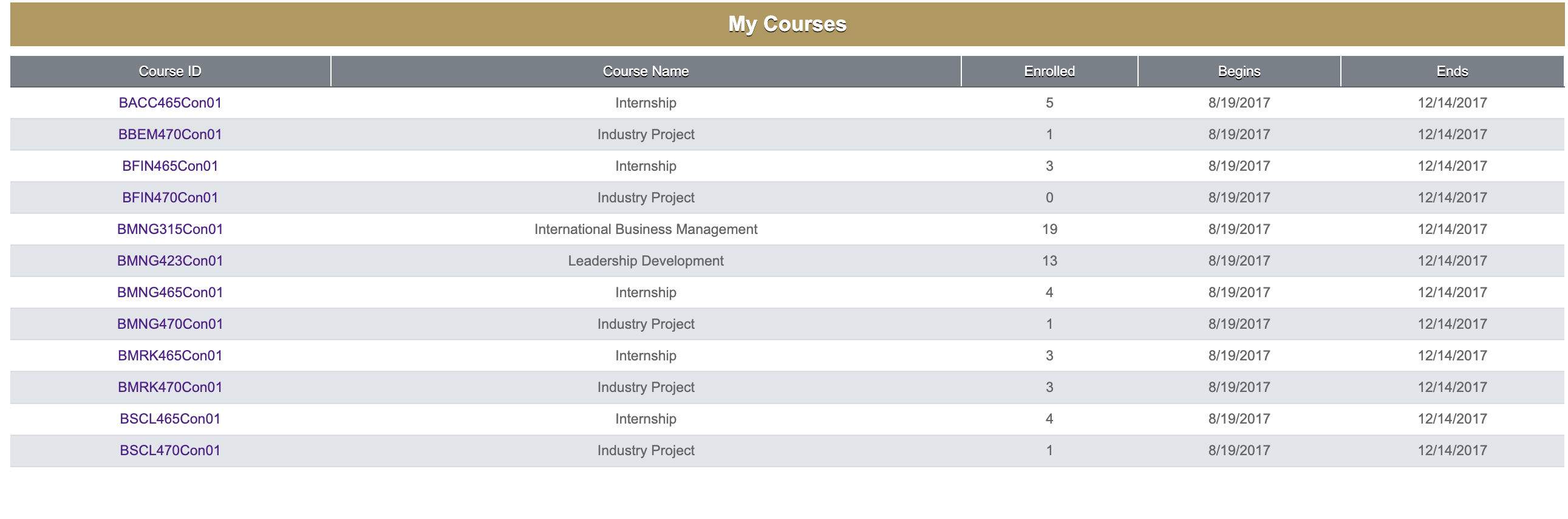
Load Daily Attendance
After choosing the course, you will see the course options page.
1- Click on Attendance Entry menu link
The Attendance Entry page displays the courses’ names and dates.
2- Select the Attendance Date. The Attendance Date is set by default to the current date (System will allow 48 Hours for the entry)
Do not forget to select a proper schedule/session.
3- Click on the Load Daily Attendance option

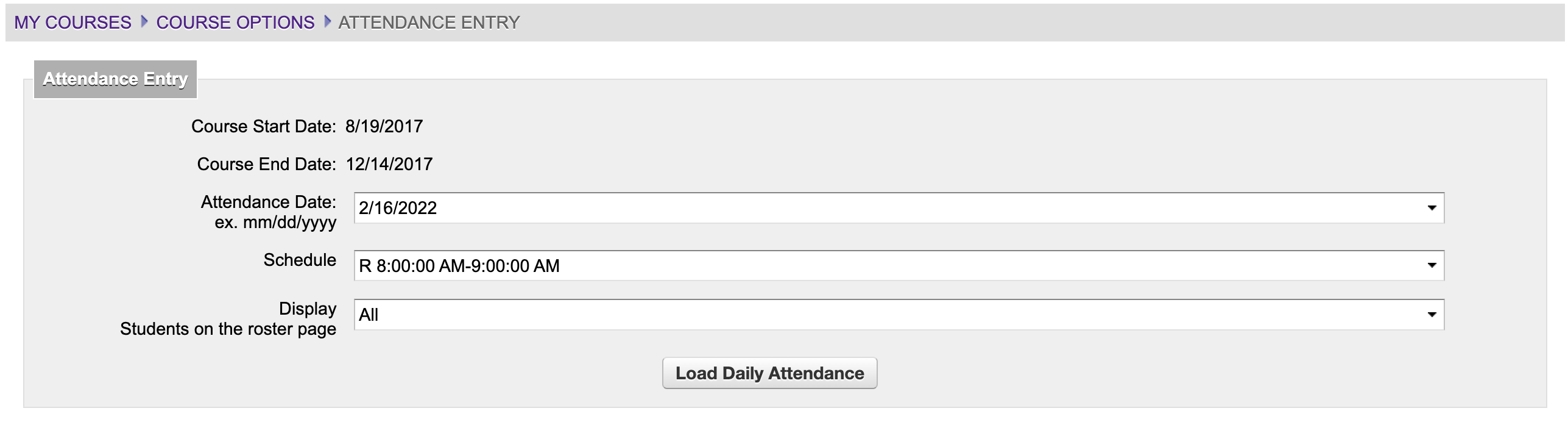
After choosing the proper options, you will be able to view the Attendance Daily Entry page with the selected details.
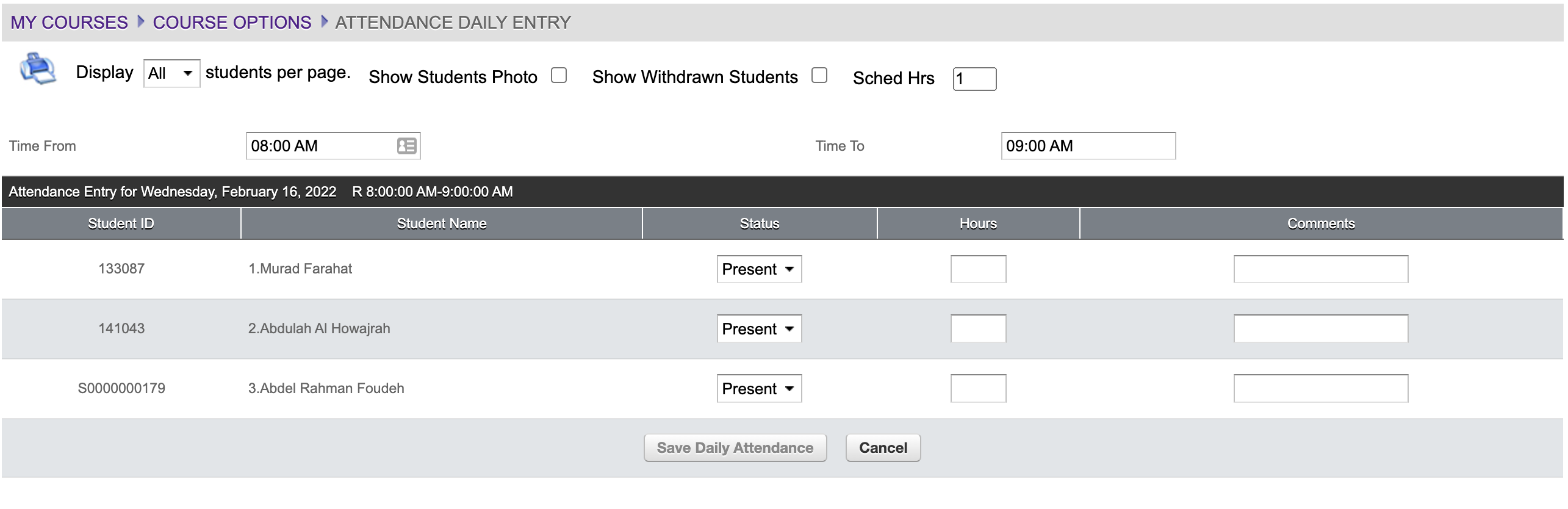
4- All students will be marked as Present by default. Select the appropriate option for students who are Absent, Present, or Late
5- Click on “Save Daily Attendance” to save the attendance or select Cancel to remove the attendance entry
Attendance Reports
- Faculty members can review their class attendance reports. They can also review the complete attendance records for the class up to the current/selected date.
- Faculty members can search for specific statuses like Absent or Late*.
- Note that: Every 3 times Late is equivalent to 1 Absent
Attendance reports can be accessed from the Course Options -> Attendance Report menu link.

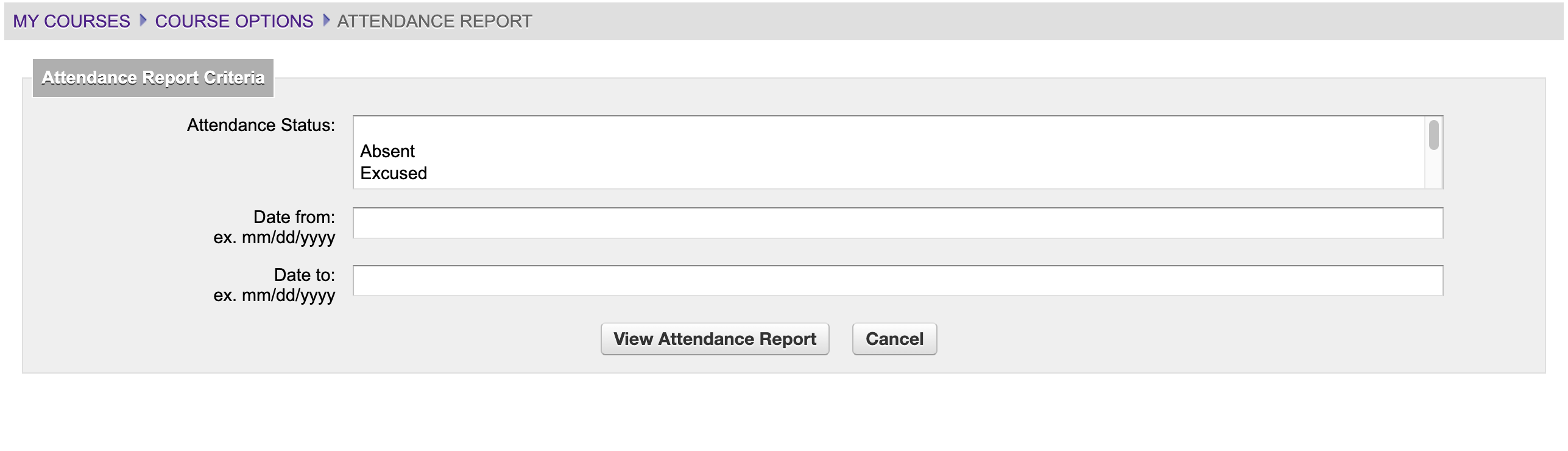
(For further information or assistance, please do not hesitate to contact the IT Helpdesk on +971 4 556 6888, or email us on ithelpdesk@ud.ac.ae)
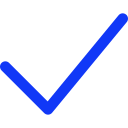 Apply Now
Apply Now