-
Students
-
Faculty
-
- Articles coming soon
CAMS Faculty Portal Pop-up Settings
Allow Pop-ups
By default, the browser blocks pop-ups from automatically showing up on your screen. When a pop-up is blocked, the address bar will be marked as Pop-up Blocked . Yet, you can still decide to allow pop-ups.
When opening the UD CAMS faculty portal on any browser, you should allow access to browser pop-ups.
Achieving this can be simply done by following the steps mentioned below.
Steps:
1- Open CAMS https://cams.ud.ac.ae/student
By default, pop-ups are blocked in all browser setting. You need to allow the pop-ups on the student portal.

2- Press OK
3- Check the icon on the right top of the tab next to the address bar
4- Click to view
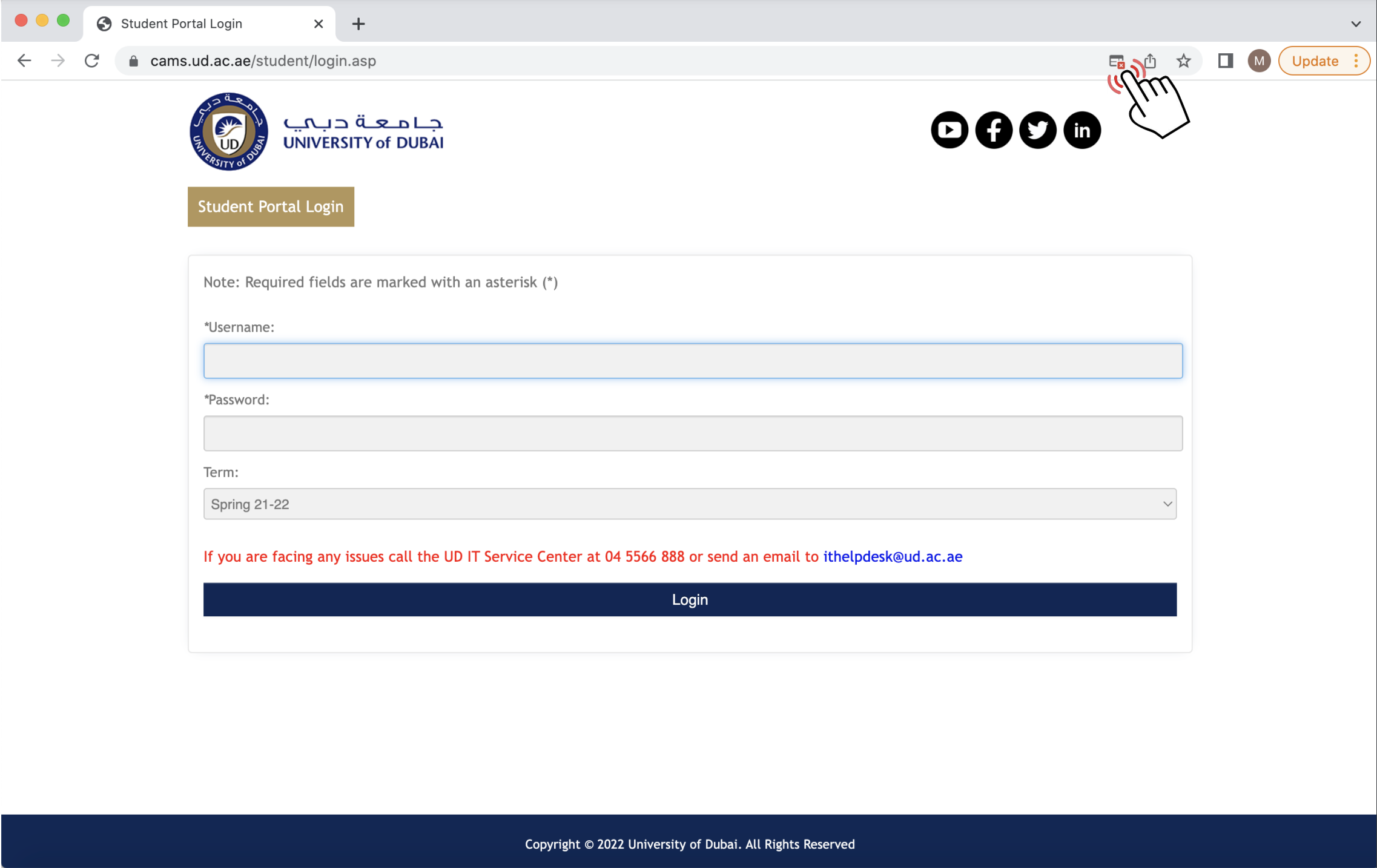
5- Choose the option to always allow pop-ups from cams.ud.ac.ae
6- Select Done

Additional Details
(If you can’t find the Step 2 icon next to the address bar, you can allow pop-ups manually by checking one of the articles listed below. Choose according to your browser type):
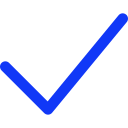 Apply Now
Apply Now