-
Students
-
Faculty
-
- Articles coming soon
How to Install Microsoft Office 365 for Students via UD Website
Who is eligible to use UD office 365 license?
All University of Dubai students and faculties are eligible to install office 365 from the University of Dubai website by following the steps provided in this article.
Staff will have Microsoft office 2016 Pro installed by default on their PCs.
If additional license required, you should contact the IT department.
Steps:
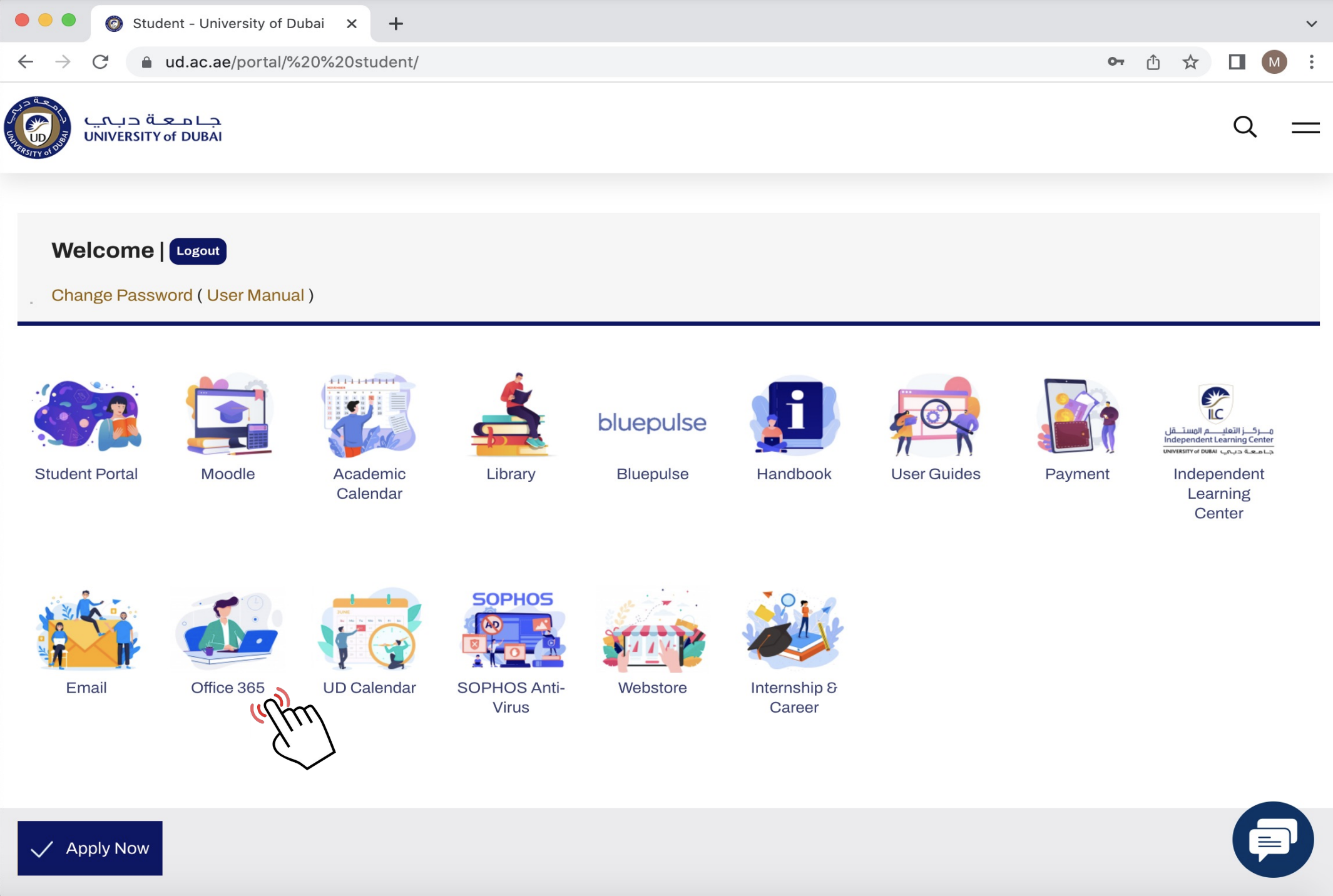
2- Once you log in, you will be redirected to your Portal page where you can Select Office 365
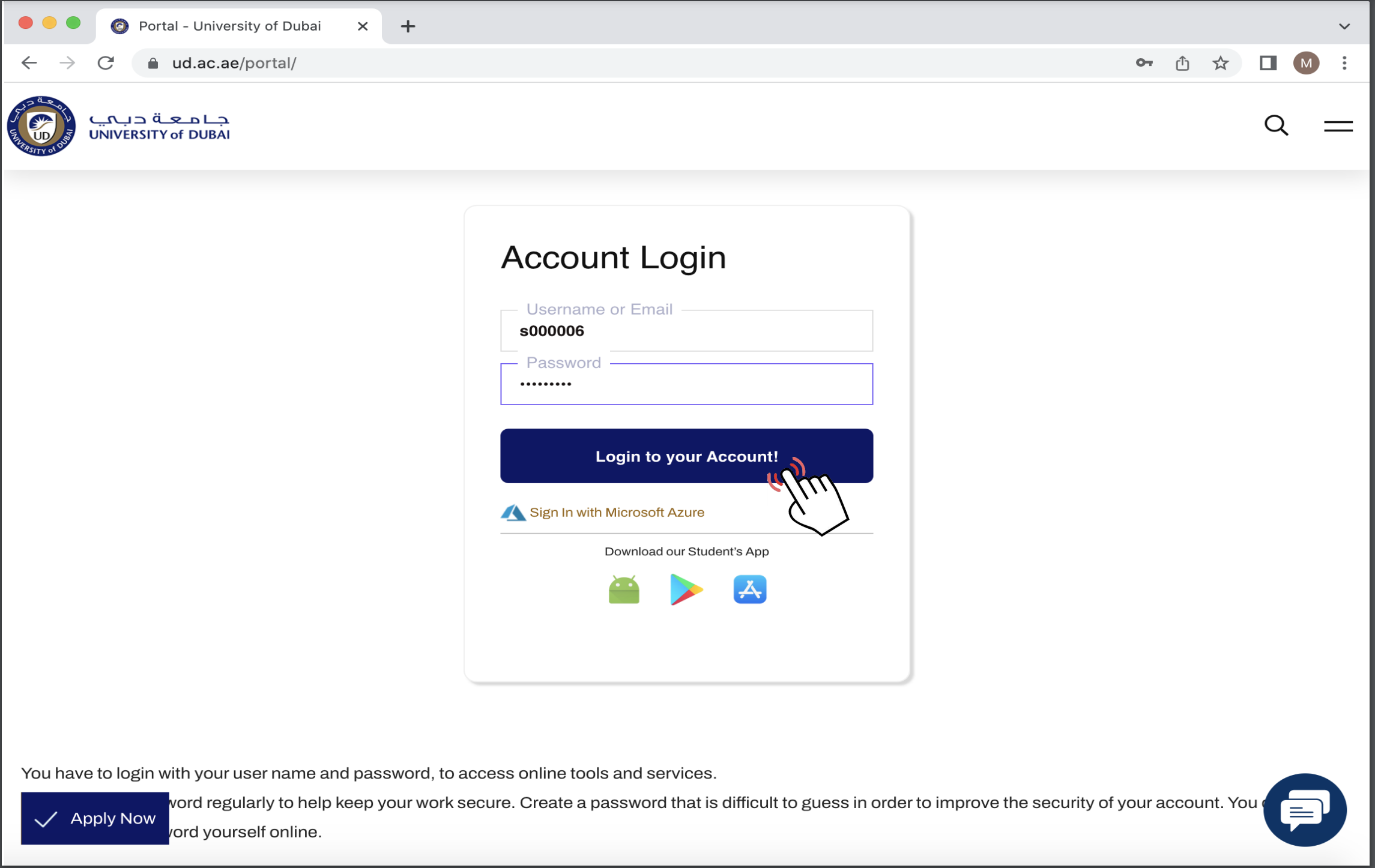
Sign In to microsoftonline.com
3- When you click on Office 365 icon you will be redirected to the official Microsoft website. Log in using your UD login credentials
1-Enter your Email
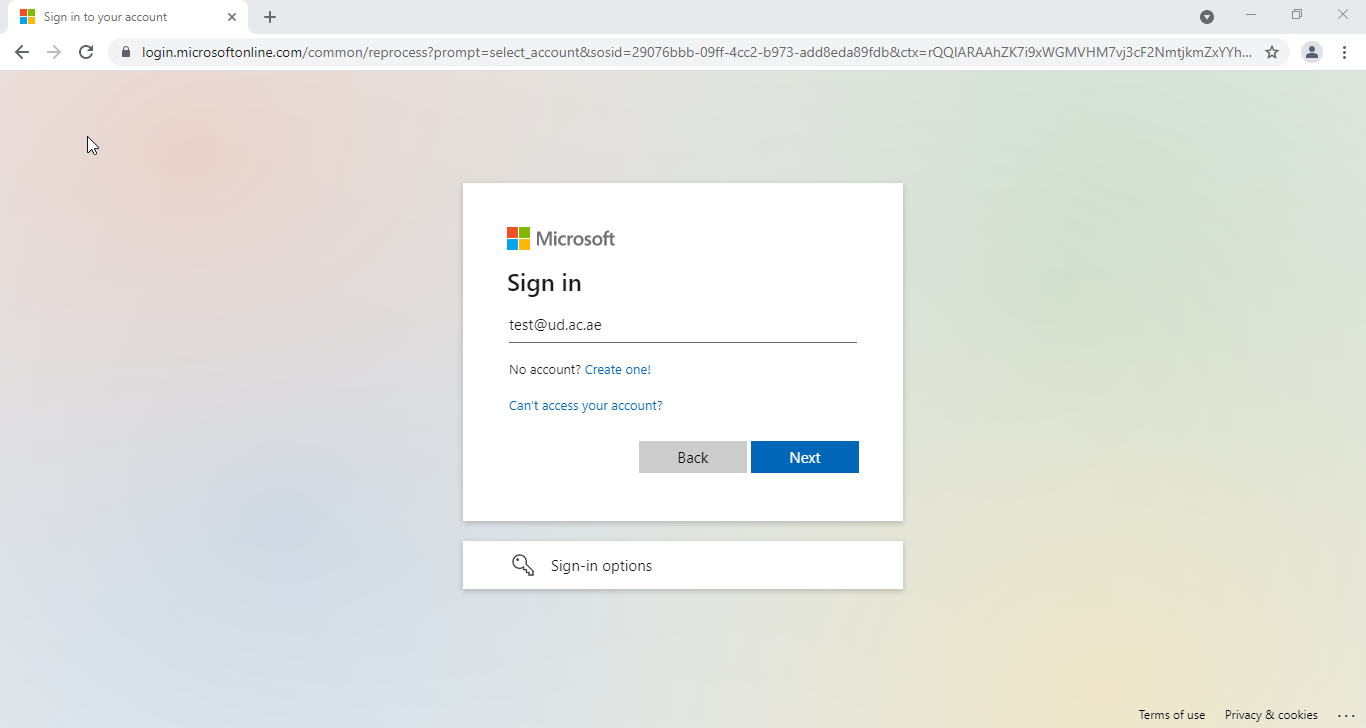
2- Enter your Password
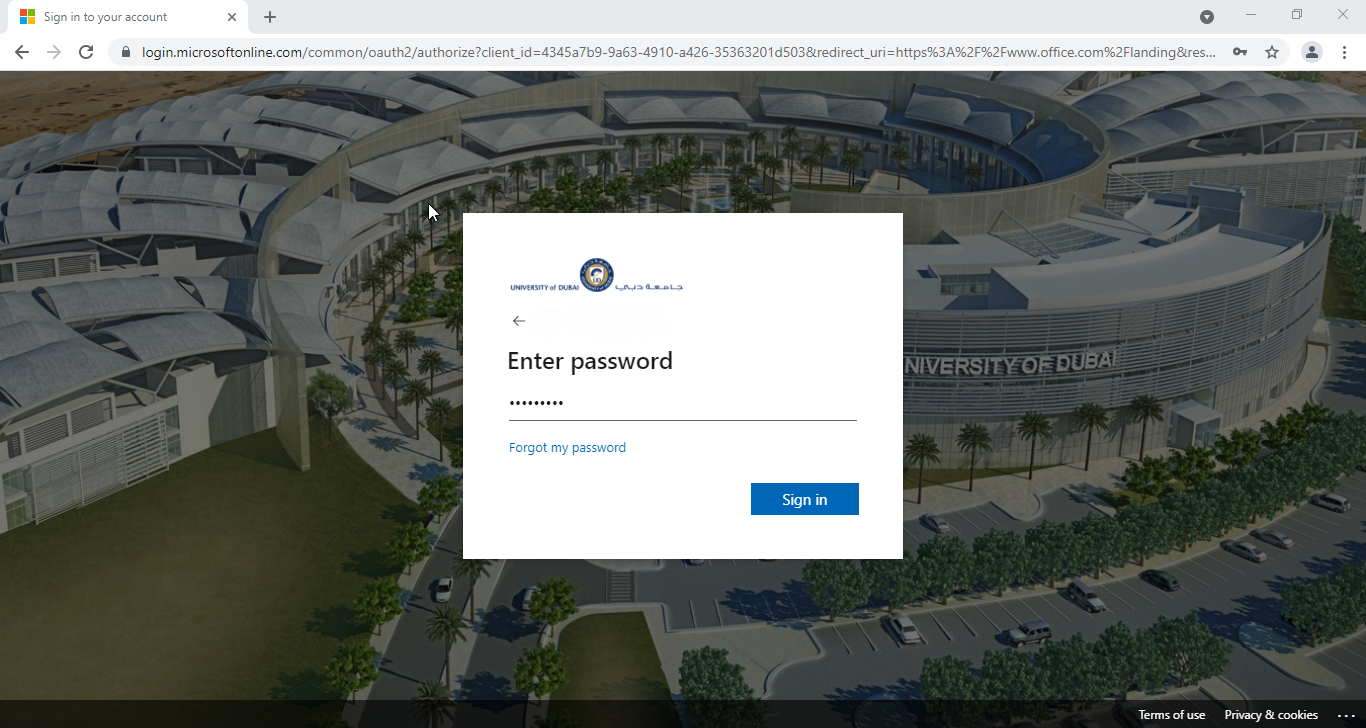
3-Check information or press next
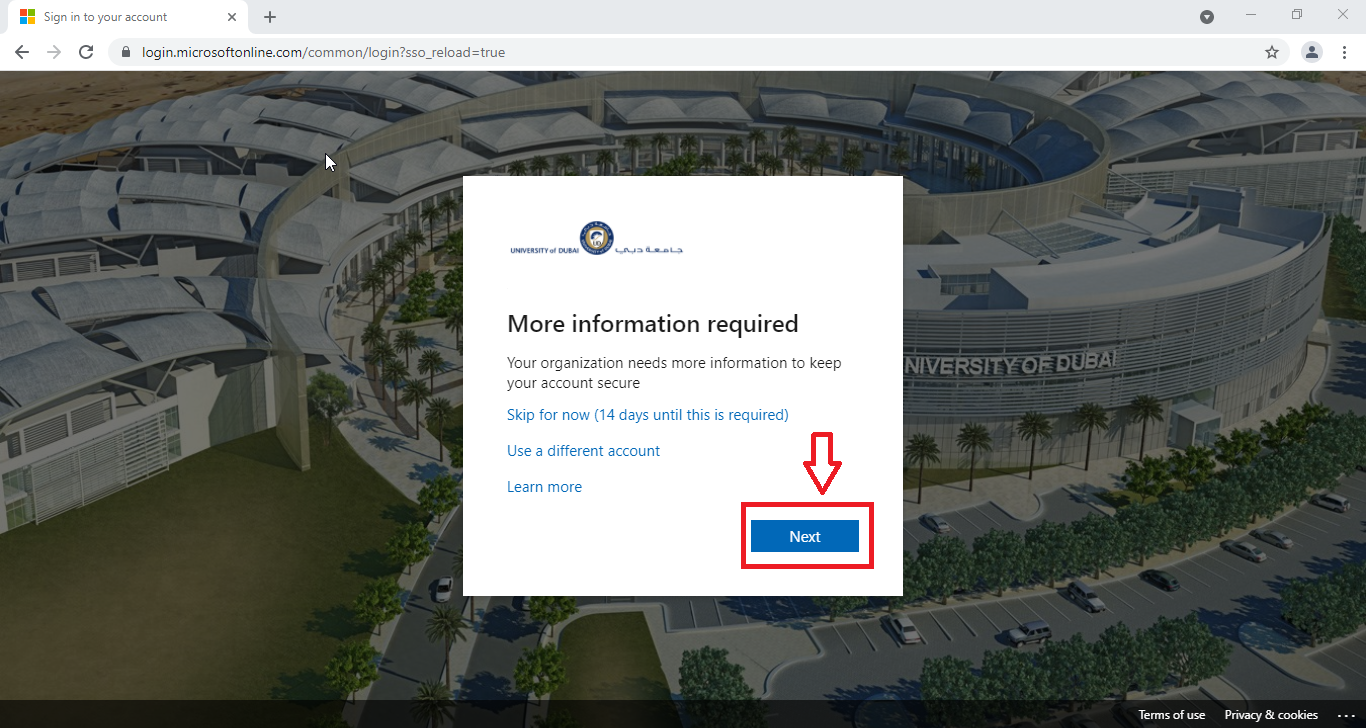
4- Now you need to secure your account using authentication apps, and for this you need to use Google Authenticator.
1- Click on “use a different app” then next
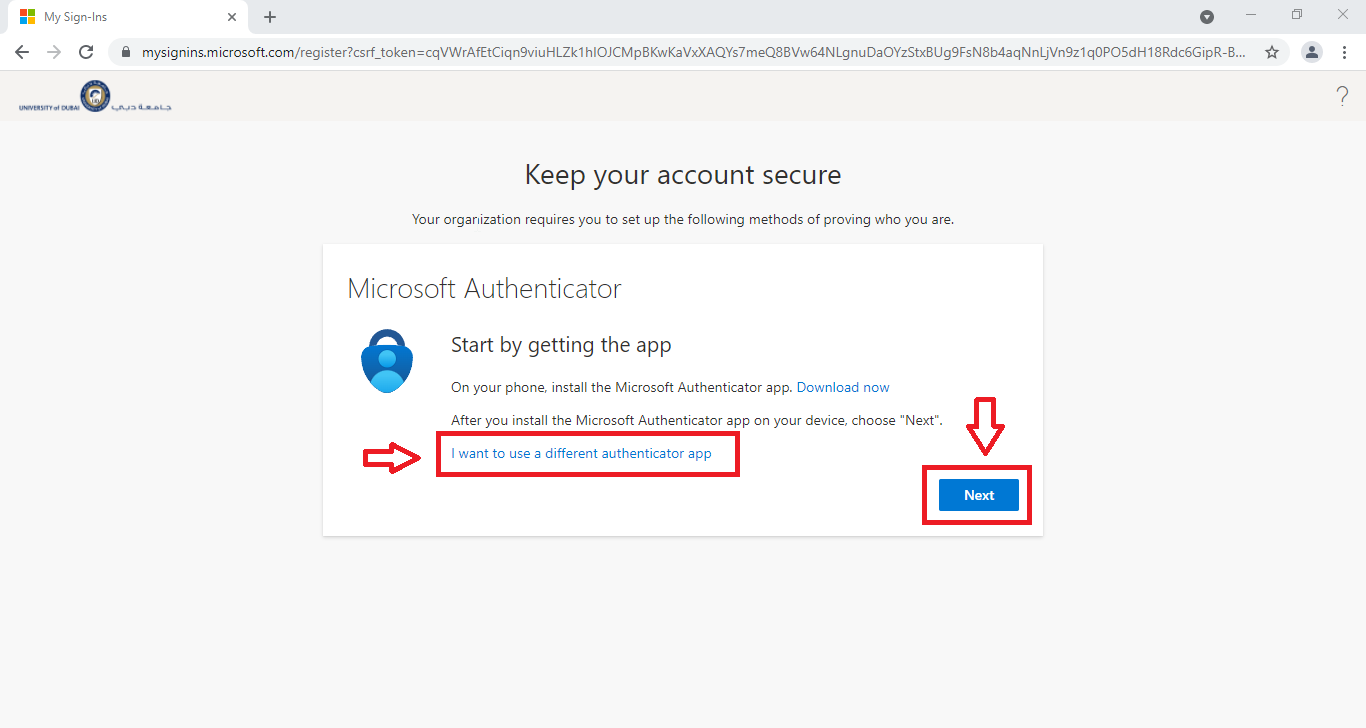
2- Follow the steps

5- Install Google Authenticator from Play Store or App Store on your phone
6- Open Google Authenticator, then follow the steps below to setup Multi-factor Authentication
1- Install the application
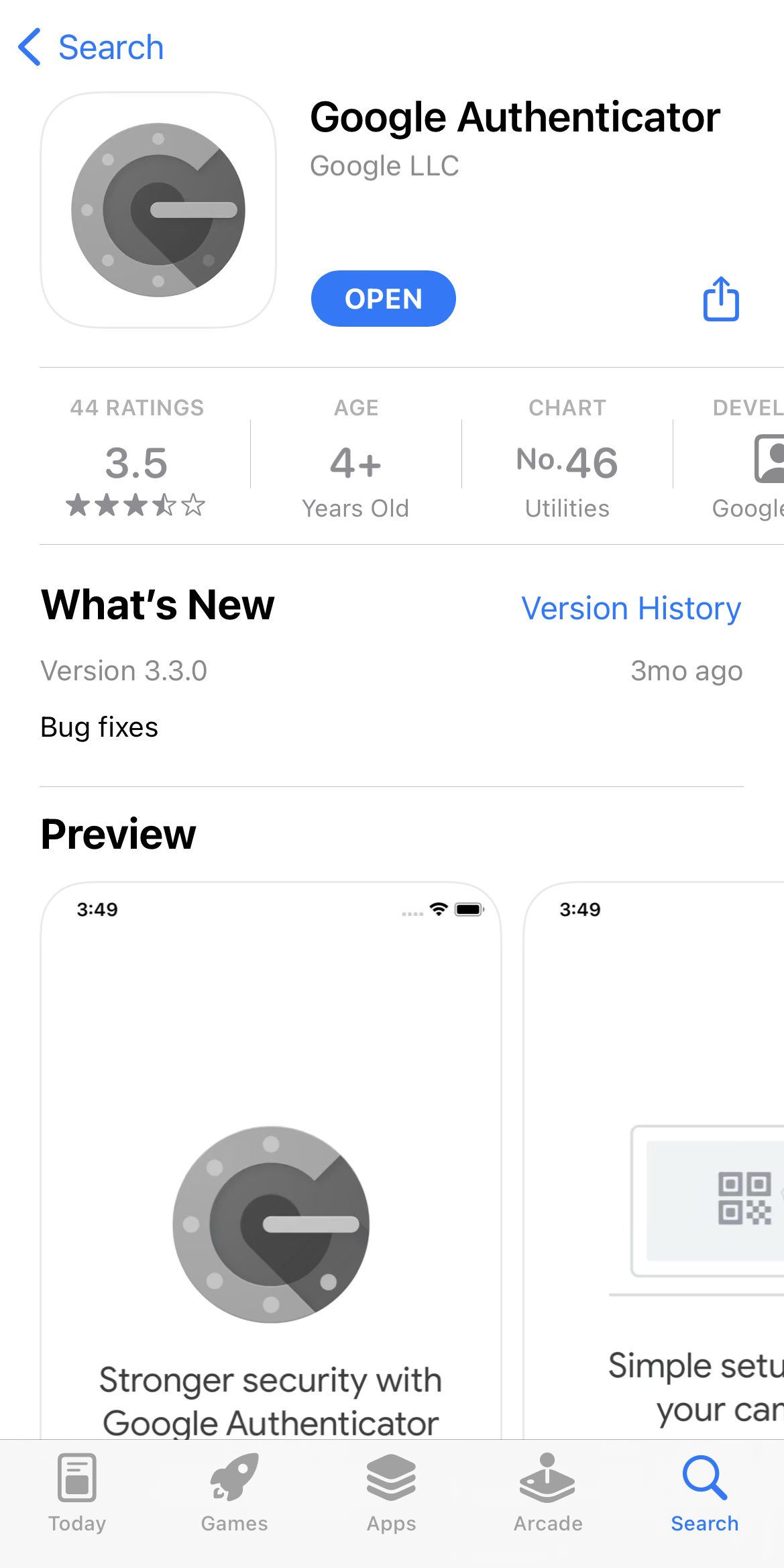
2– Click on the plus icon to add new account
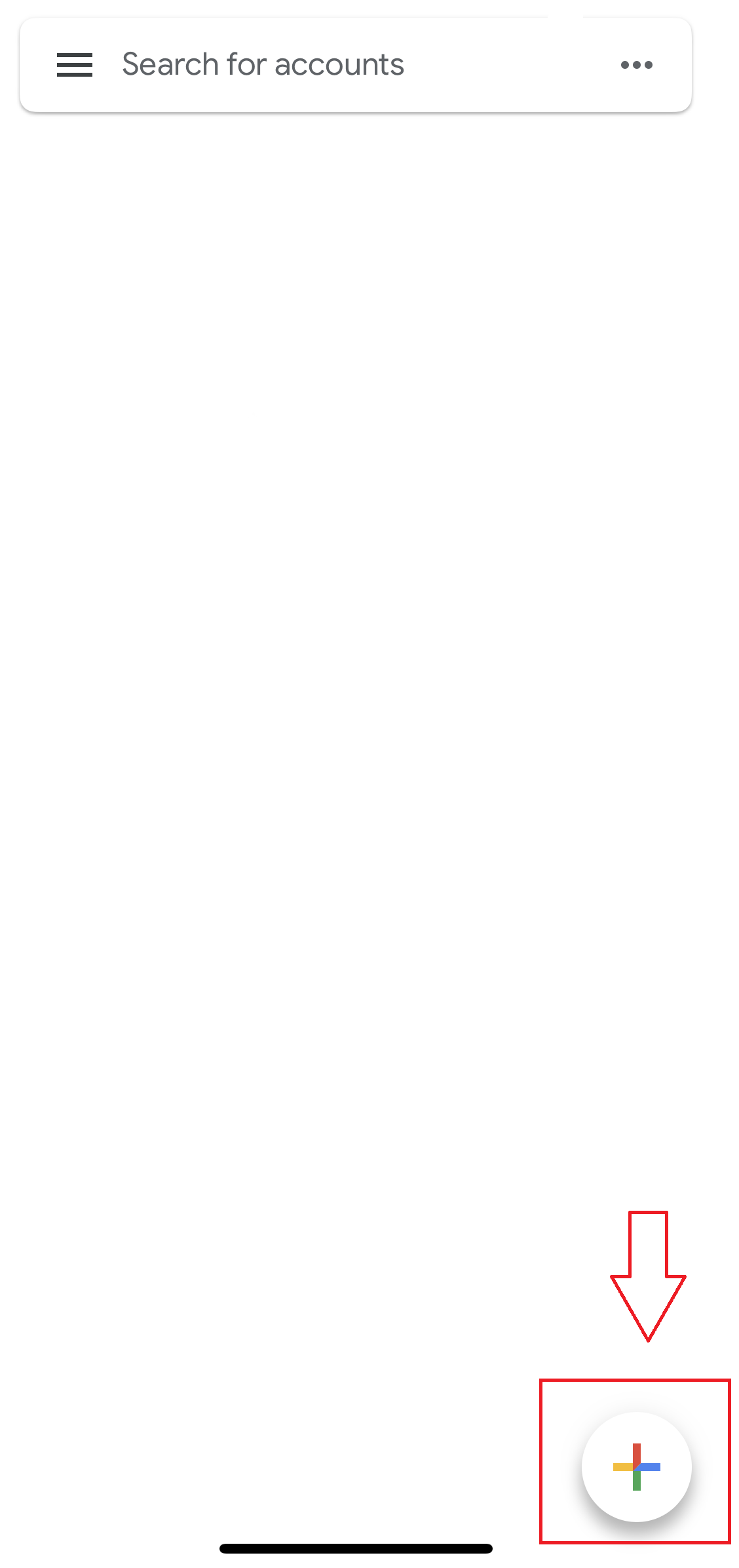
3- Select the QR code option
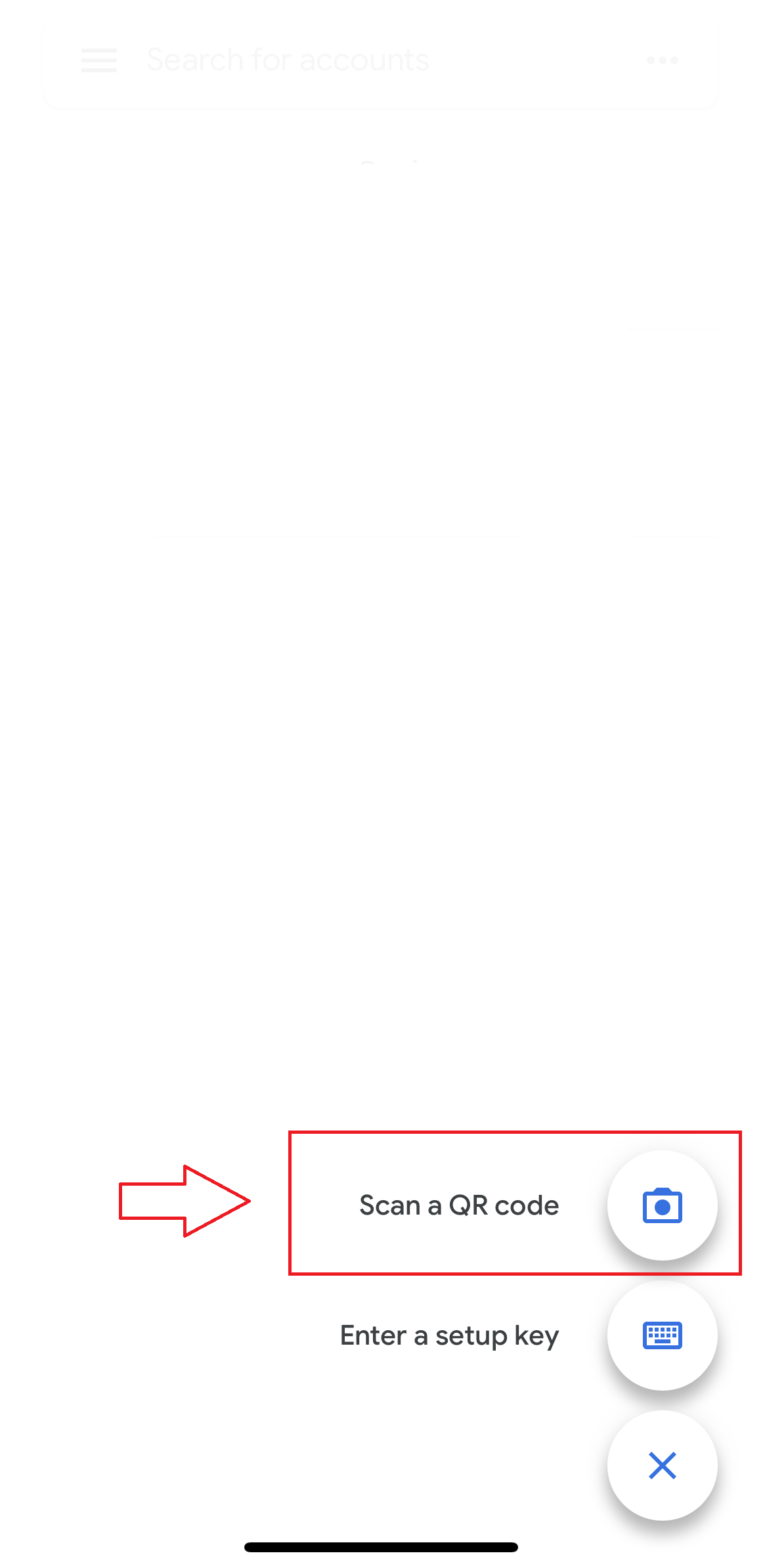
4- Scan the QR code that appears on your computer
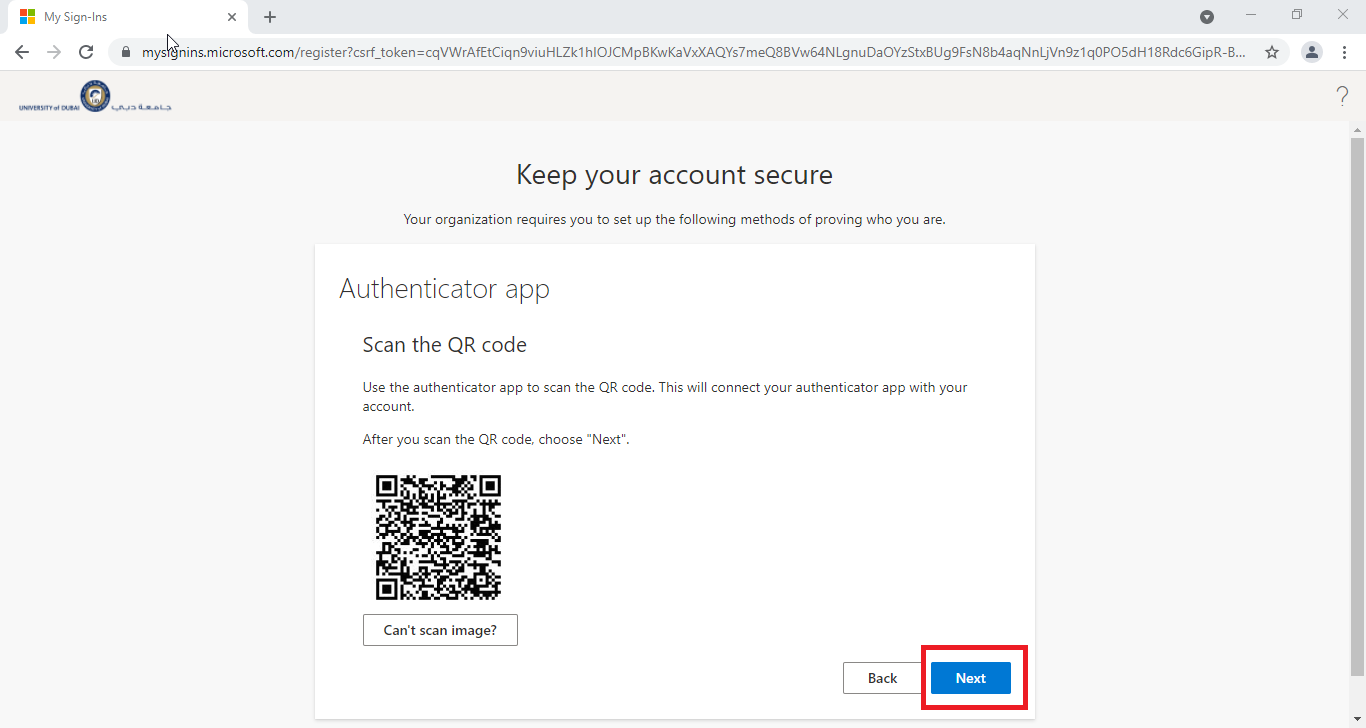
5- Enter the security key generated through the application
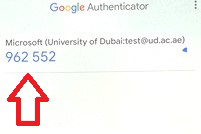
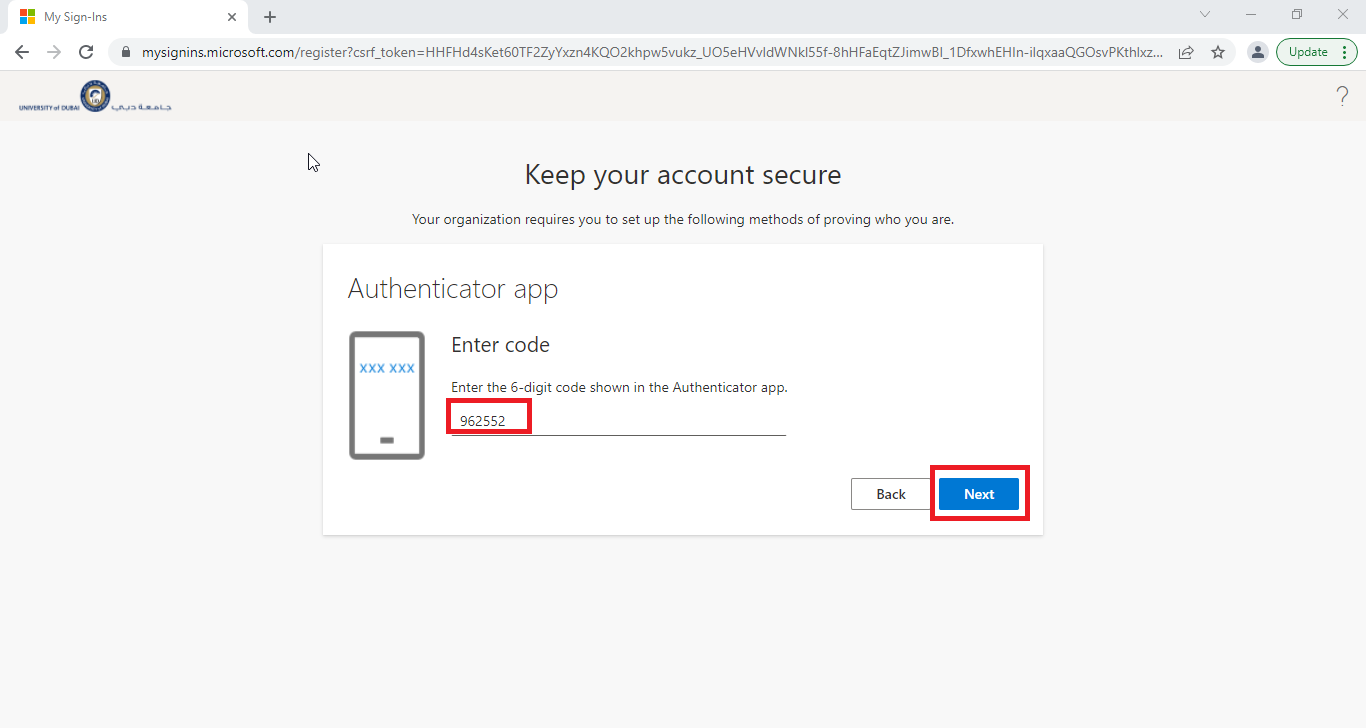
6- Select “Next” and “Done”
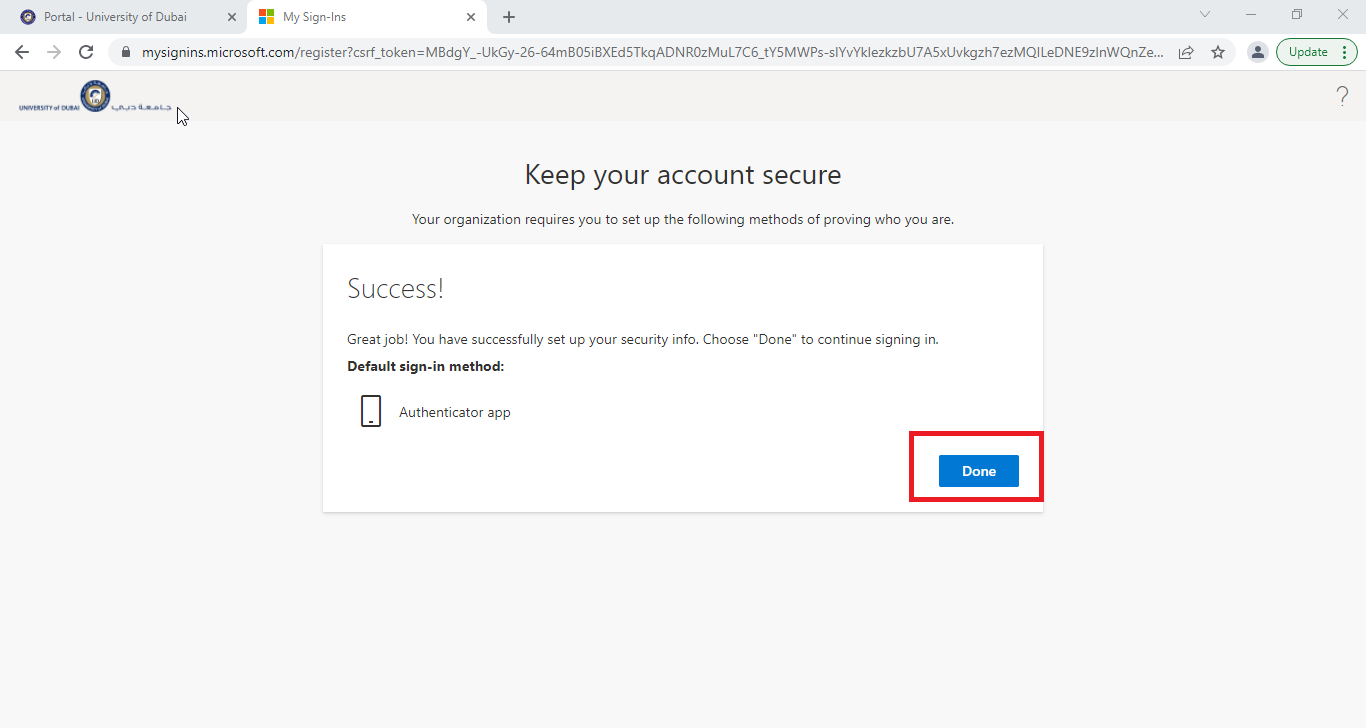
7- Once you’re done with all the steps, you will be redirected to install office.com through the download link
1- Click on install office menu
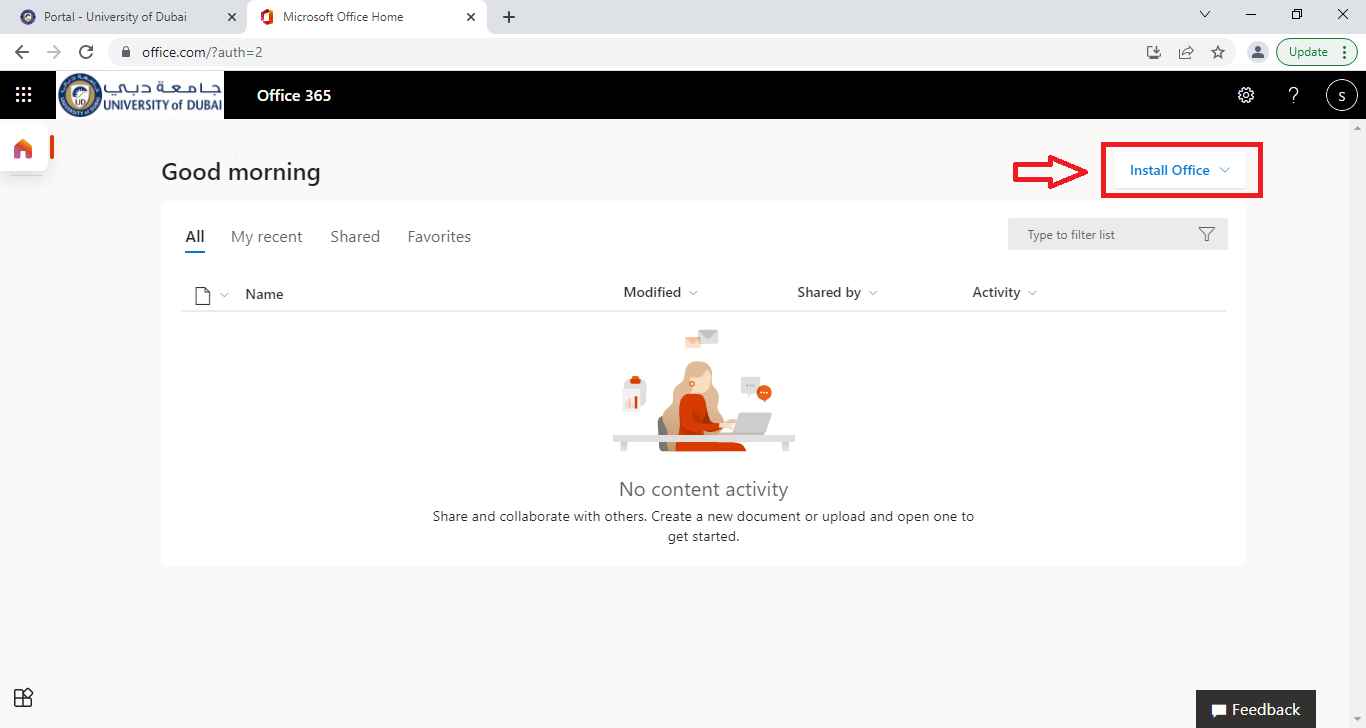
2- Click on “office 365 apps” link
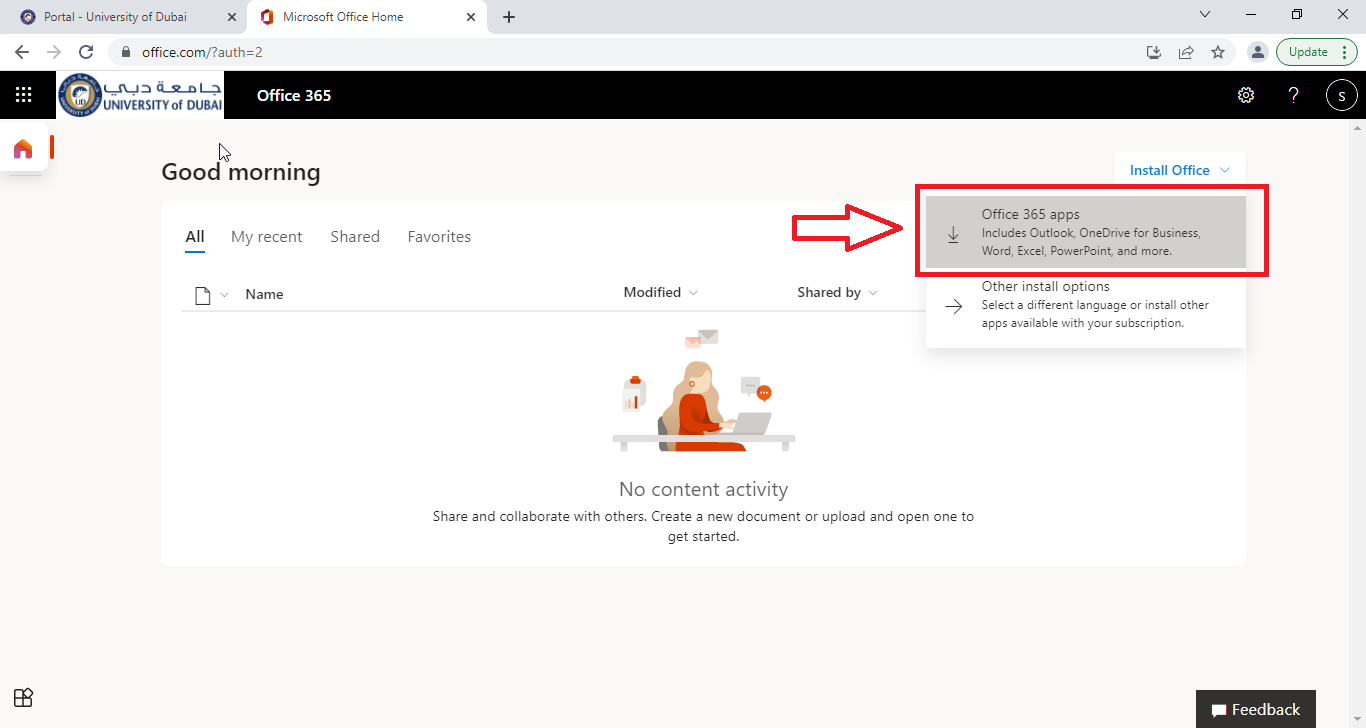
3- After the download is complete, open the downloaded file
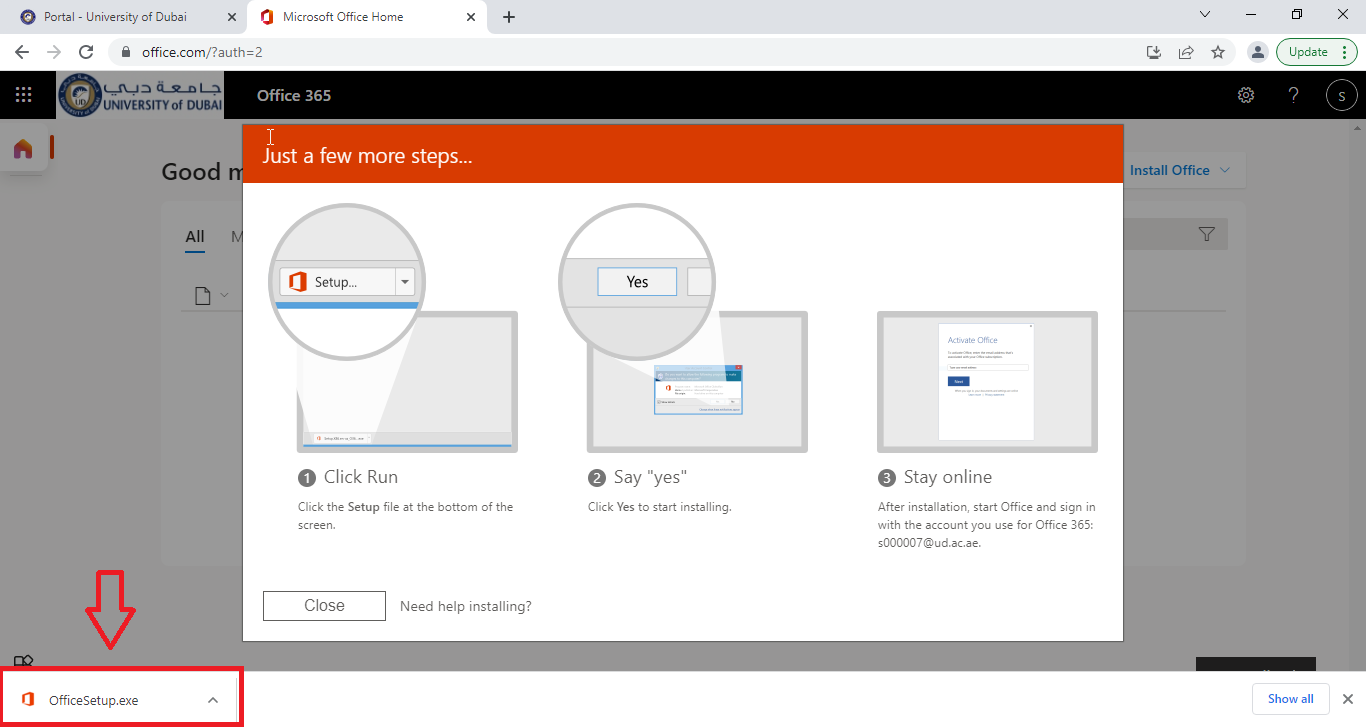

4- You’re all set. Just close the installer and enjoy using Microsoft 365 apps!

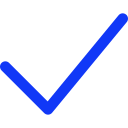 Apply Now
Apply Now