-
Students
-
Faculty
-
- Articles coming soon
Online Payment Student Portal Guidance
Important Note
- Students must pay through the CAMS portal online payment method if the they have unofficial courses or letter requests.
- If the payment was made outside the CAMS portal, the concerned departments will not be notified, your request will be delayed or it will not be processed.
- To avoid any issues with unofficial courses or letter requests, please process your payment only through the CAMS portal after logging in.
Please use this link to log in : https://cams.ud.ac.ae/student/login.asp
Steps:
Student Billing Ledger
1- Log in into the student portal
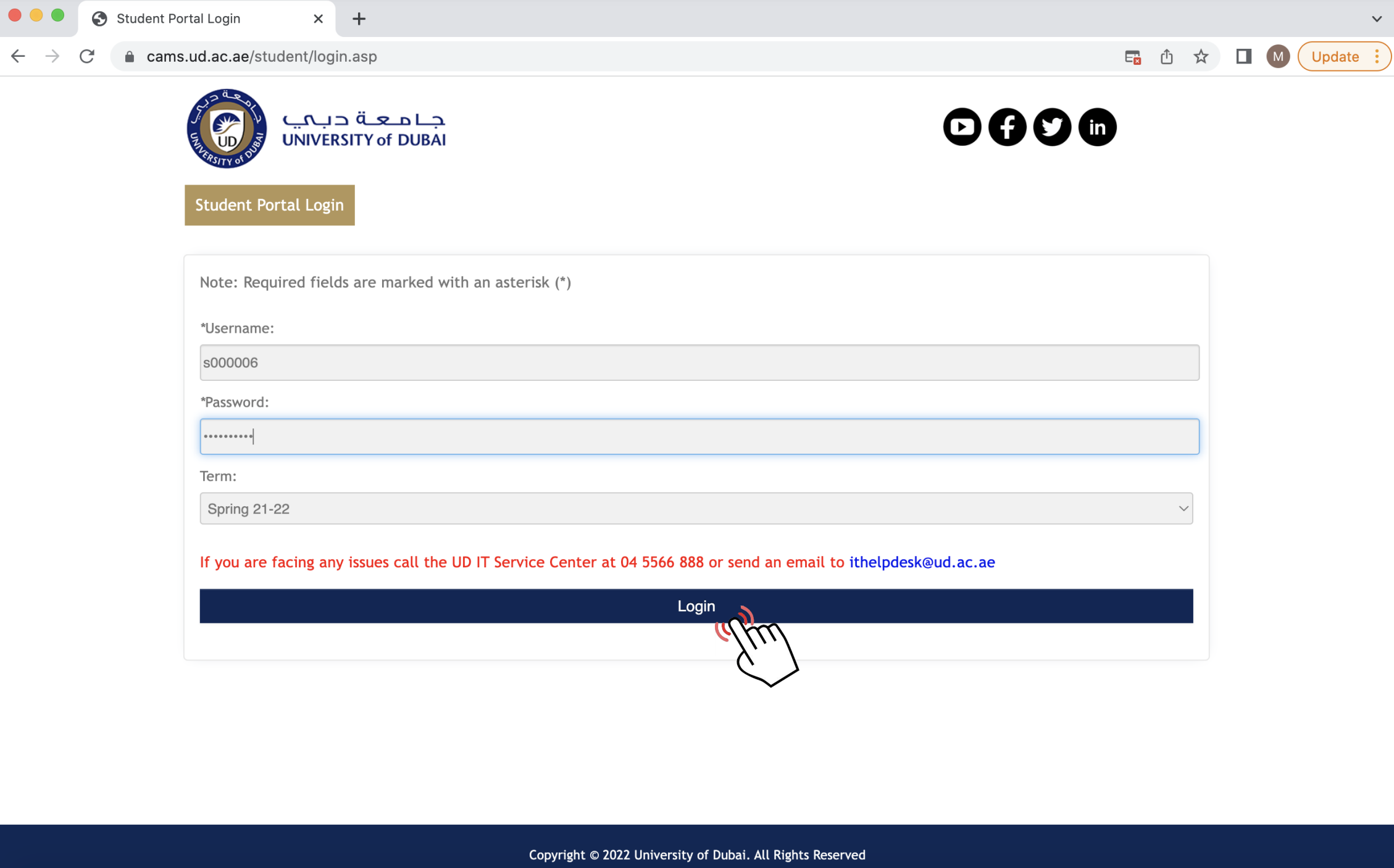
2- After the registration, click on My Billing Ledger link which is available on the left side menu
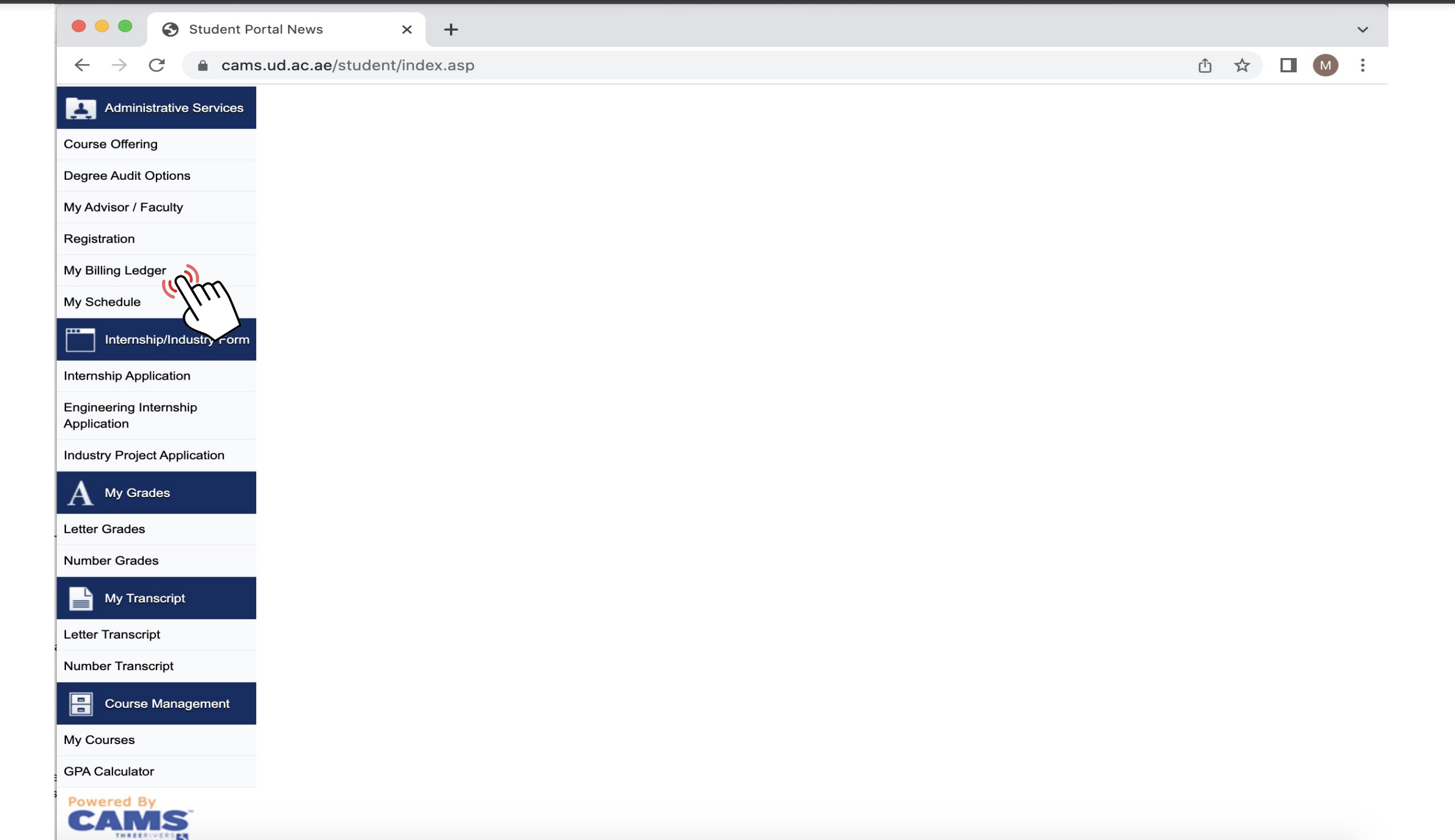
Detailed Student Billing Ledger
3- This page will display the unofficial course details, course fees, discount fees, book fees, lab fees, VAT charges in addition to the registration and activity fees. The registration and activity fees will apply only once for the payment. The student has two options available for the payment.
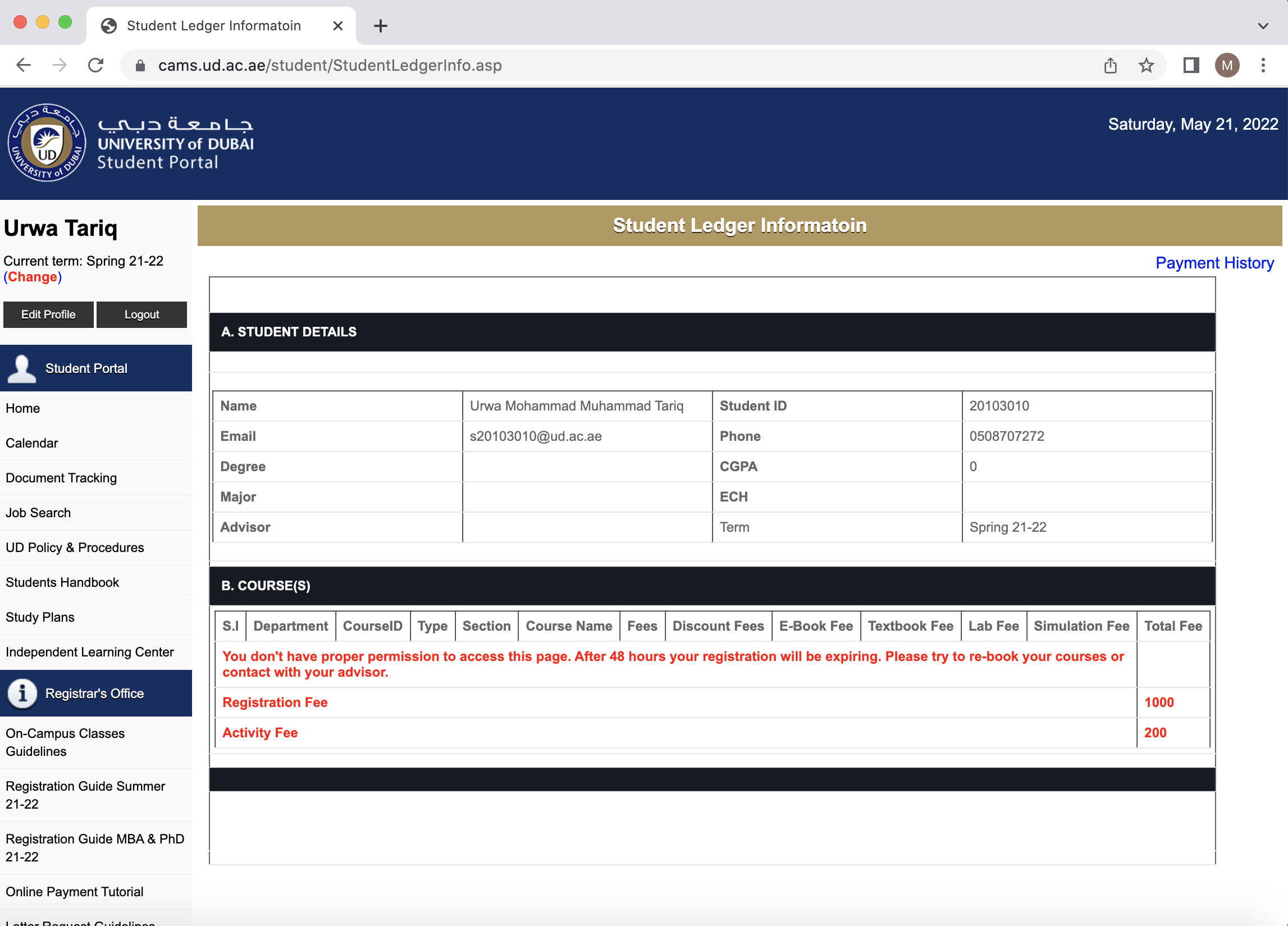
Option 1 : Full Payment
This option is for full payments using credit/debit card. It will redirect you to the payment page (refer to step4).
Option 2 : Partial Payment
This option guides you through making partial online payments and offers cheque details. After providing all necessary information, students can proceed with their online payments.
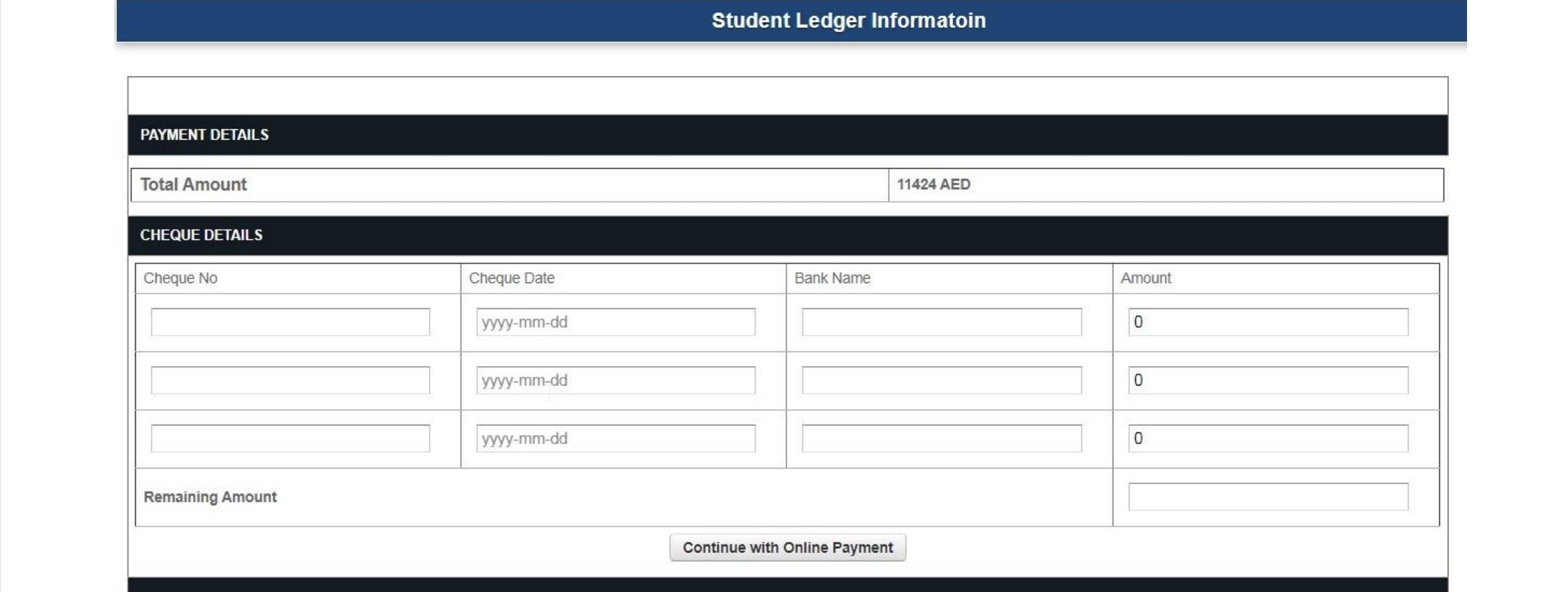
Online Payment Page
4- Fill up all inputs with the correct details. After submitting the form, you will be re-directed to our secure payment channel
5- Enter your payment card details
6- After submitting your details, you will be re-directed to our general payment thank you page
(Important Note: Please DO NOT refresh or close this page)
7- Wait till you get re-directed to your CAMS portal

Letter Payment
1- Log in to the student portal
2- Apply for the letter payment
3- Click on “Letters & Transcript/ Acknowledgments and Army Certificates”
4- Fill up the form with the required information and submit
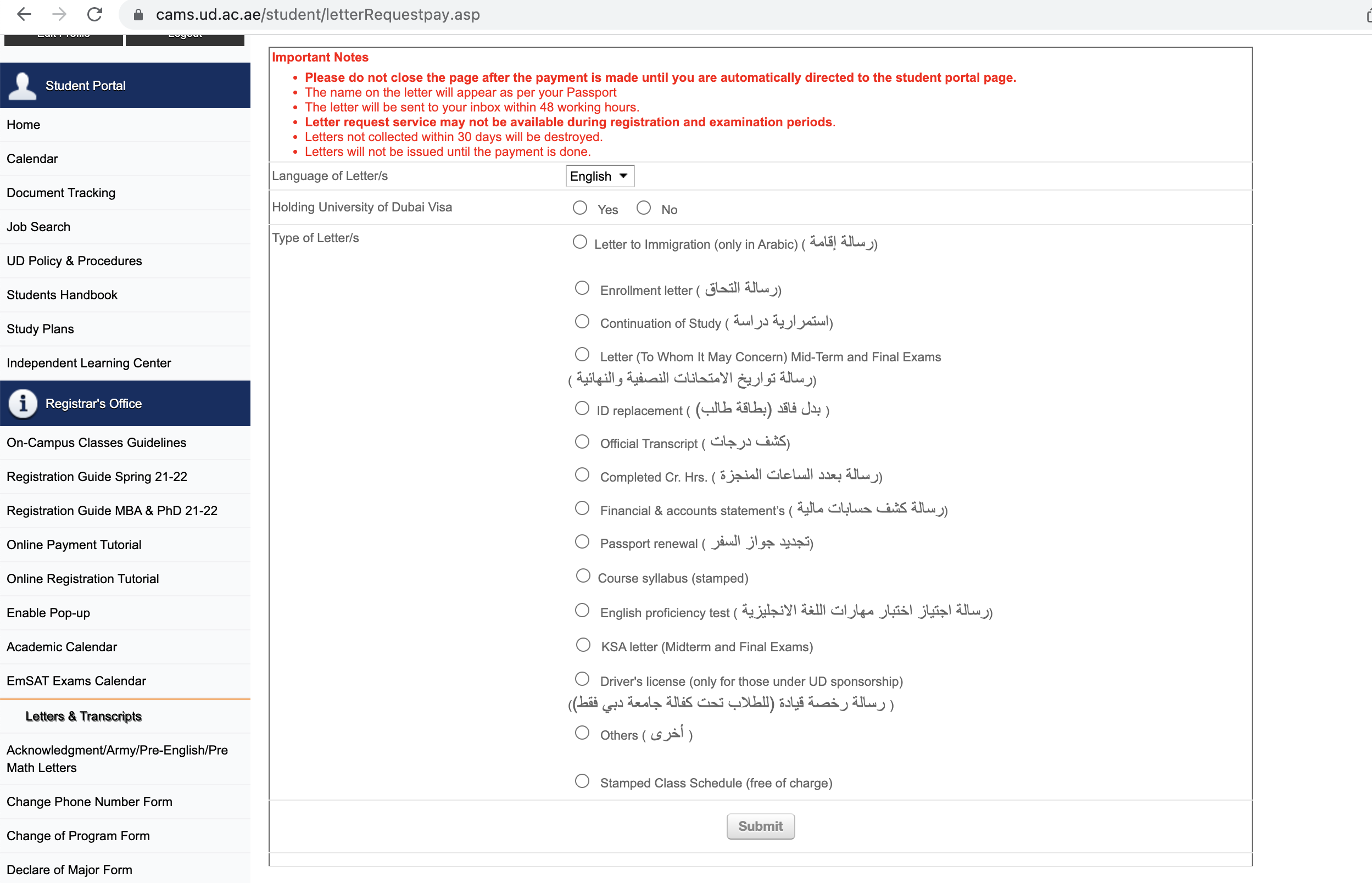
5- The page will open with the online payment button
6- Once students click on the payment button, the online payment page opens

Online Payment Page
7- Fill up all inputs with the correct details. After submitting the form, you will be re-directed to our secure payment channel where you should enter your payment card details
6-After submitting the form, you will be re-directed to our general payment thank you page
(Important Note: Please DO NOT refresh or close this page)
7- Wait till you get re-directed to your CAMS portal

8- After making the payment, the system will automatically re-direct you to the portal
At this stage, students should wait to receive the confirmation message from the portal.

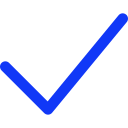 Apply Now
Apply Now